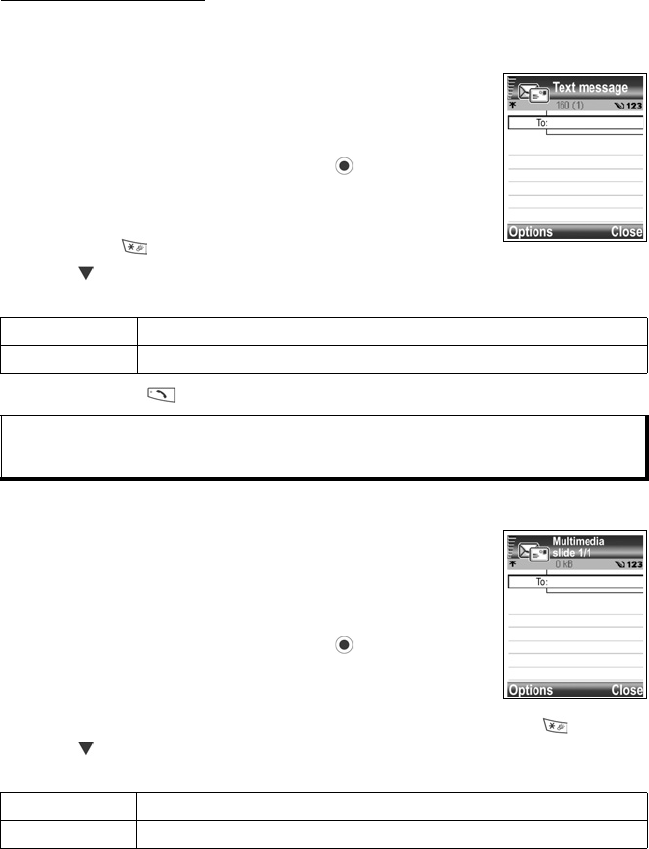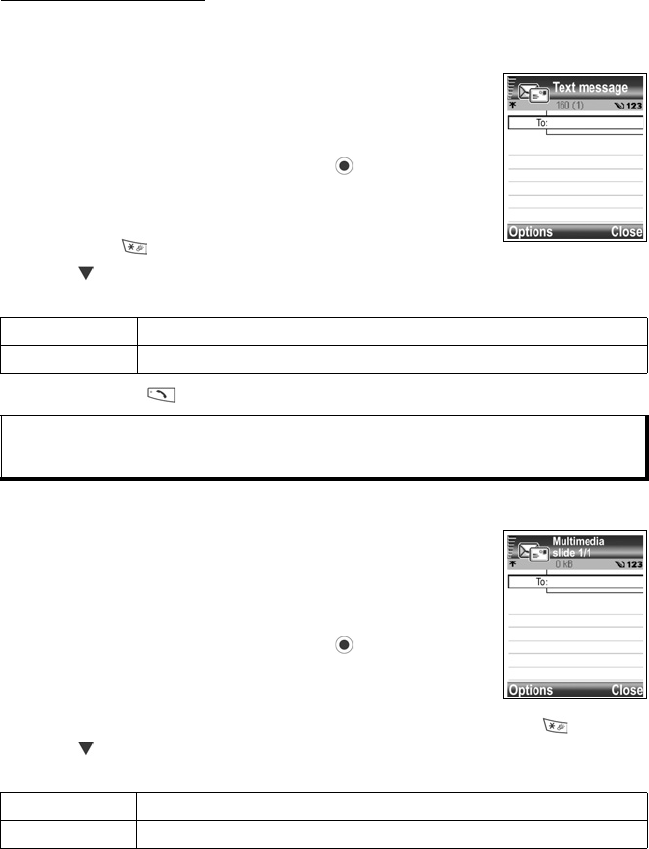
49
CREATE MESSAGE
Create new SMS, MMS, and email messages to send to friends and family.
CREATE NEW SMS MESSAGES
From Messages menu:
1. Open Create message.
2. Select SMS.
3. In the To field, type in recipient’s phone number.
• To retrieve from Contacts card, press , or Options, and
select Add recipient. Scroll to desired name and press OK.
Select desired number if entry has several numbers.
• To separate multiple recipients, enter a semicolon (;) by
pressing .
4. Scroll to move to text entry field, enter text.
5. If desired, press Options and select Insert
>
6. To send, press or press Options and select Send.
CREATE NEW MMS MESSAGES
From Messages menu:
1. Open Create message.
2. Select MMS.
3. In the To field, type in recipient’s phone number or email
address.
• To retrieve from Contacts card, press , or Options, and
select Add recipient. Scroll to desired name and press OK.
Select desired number if entry has several numbers. Card
must have a phone number or email address to be visible.
• To separate multiple recipients, enter a semicolon (;) by pressing .
4. Scroll to move to text entry field, enter text.
5. If desired, press Options and select Insert
>
Picture Picture msg. from My Items.
Template Select from a list of sentences in which you fill in the blank.
Note: Text messages have a 160 character limit. The counter keeps track of total characters
available. If you use more than 160 characters, a new text message starts, but appears
as one message for the recipient. You will be charged for more than one text message.
Picture Picture from your Pictures folder.
Sound Sound clip from your Sounds folder.