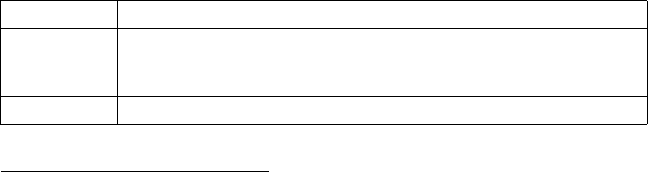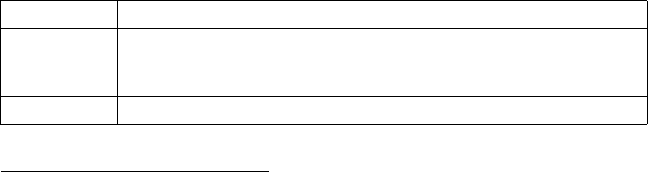
84
MY CONTACTS
View and manage your Contacts List from here.
From Applications menu:
1. Open Postcards.
2. Open My Contacts. The Contacts List contained in your phone appears.
3. Contact cards containing postal addresses display with an icon.
4. Press Options and select:
APPLICATION MANAGER
The Application Manager allows you to install and manage both Java™ MIDlet (Mobile
Information Device) applications and device software installation files. Examples
include games, secure information storage, and compression software. You can also
view and manage Authority and Personal certificates (see Certificate Management on
page 113).
View Details of Application
From Applications menu:
1. Open App. Mgr..
2. Scroll to desired application installation file.
• Files with extension .sis are device software installation files. Files with
extensions .jad or .jar are Java™ applications.
3. Press Options and select View details.
• A list displays with details such as name, version, type, certificate and signature
details, trust status for MIDlets, application size, application supplier.
View Certificate
From Applications menu:
1. Open App. Mgr..
2. Scroll to desired application installation file.
3. Press Options and select View certificate.
• A list displays with details such as issuer, subject, validity period, serial number,
and fingerprint.
See Certificate Management on page 113.
Open Open the Contact card.
Create
Postcards >
Choose Take Picture to take a new picture or Select Picture to use an
existing picture.
Continue with Send a Postcard on page 82.
New Create a new Contact card.