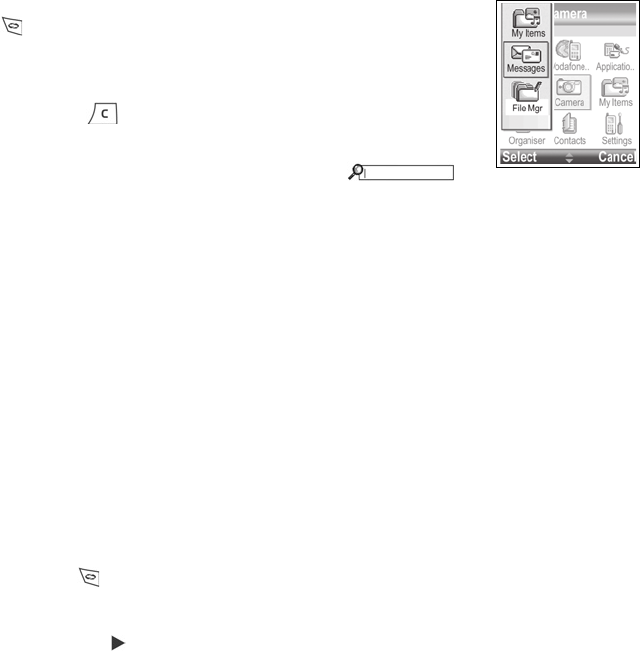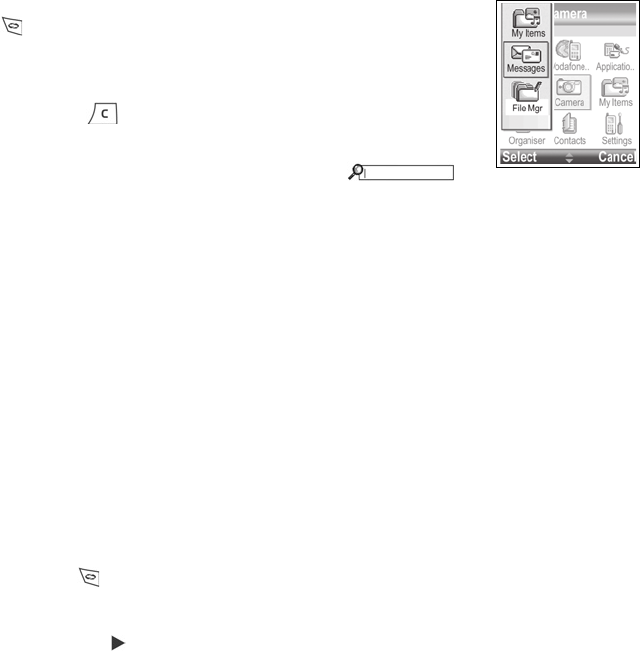
28
•Press Close.
Shortcut to swapping among open items
If you have several menu items open, you can press and hold
to view a pop-up window and scroll to locate the desired
open item. When you open the item, you will begin at the point
where you were previously.
To close an open item from the pop-up window, scroll to desired
item, press and select Yes.
SEARCH OPTION
In certain menu items, a magnifying glass icon
appears which allows you to search for a name, file or item.
To search, enter the first letter of the desired name or file. The phone finds and
displays matching entries. To refine the search, enter two or more letters.
SHARED PHONE MEMORY
The phone's memory capacity is shared by all pictures; SMS, MMS and email
messages; Contacts cards; video and sound clips; ringtones; Calendar notes; Notes
and downloaded applications stored on your phone. If you keep more files on the
phone, then there is less memory available to store new files or run certain
applications.
To decrease the amount of phone memory used: (1) store data on your miniSD Card;
(2) delete data that is old, copied elsewhere or not being used; (3) delete messages
with attachments from your Inbox after saving attachments to a menu item; (4) use the
portrait format to take pictures with the Camera whenever possible. The portrait format
file size is much smaller than standard format.
To view details of the phone memory and miniSD Card use, and amount of free
memory:
1. Press .
2. Press Options.
3. Scroll to Memory details.
4. Then scroll to choose phone memory or memory card (also referred to as
miniSD Card), press Select.
Also see File Manager on page 89.