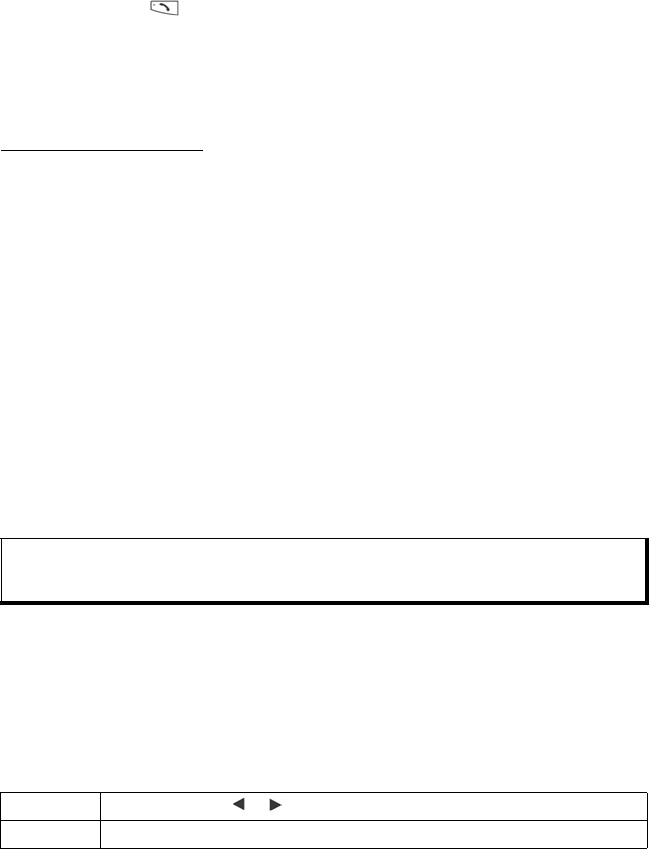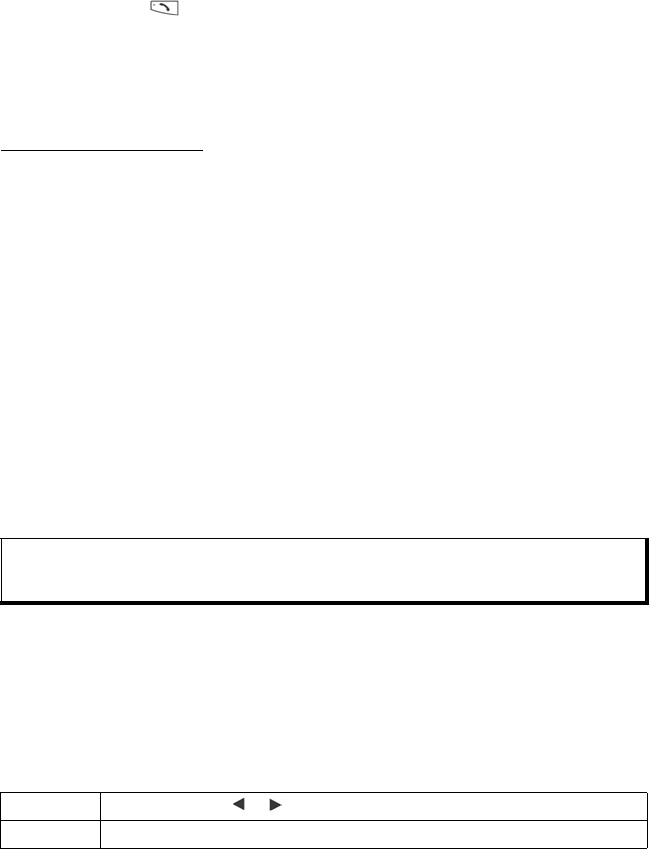
101
To edit a voice tag:
1. Press and hold .
2. Press Settings.
3. A list of voice tag phone numbers displays.
4. Highlight and select desired voice tag phone number to edit.
5. Choose from: Play, Re-record, Erase, or Erase all.
REALONE PLAYER
RealOne Player is a media player that plays your video clips, sound clips and
streaming media links (web addresses) stored in the phone memory or miniSD Card.
Video and sound clips attached to messages are automatically played by RealOne
Player, without having to open the player first. Opening clips from My Items, File
Manager, Vodafone live! and Shortcuts menus launches the RealOne Player.
See Specifications on page 137 for supported media file formats.
PLAY VIDEO CLIPS AND STREAMING MEDIA
From Applications menu:
1. Open RealOne.
2. Press Options and select Open > Most recent clips for the last several opened
media files, or Saved clip to locate existing files and links in the phone memory or
miniSD Card.
3. Open desired folder(s), then scroll to and open desired video or sound clip. When
choosing a link to streaming media, the phone begins connecting to the Internet or
to your network.
•See Player Controls on page 72.
REALONE PLAYER SETTINGS
View and adjust settings for video playback and streaming media links.
From Applications menu:
1. Open RealOne.
2. Press Options and select Settings.
3. Highlight Video and open.
4. Select from:
Note: For streaming media, after the phone successfully connects to the link, there is a short
loading period to prepare playback, then the streaming media begins playing. See
Player
Controls on page 72.
Contrast Open, then scroll or to change the percentage.
Repeat Select On to repeat playback, or select Off to playback one time.