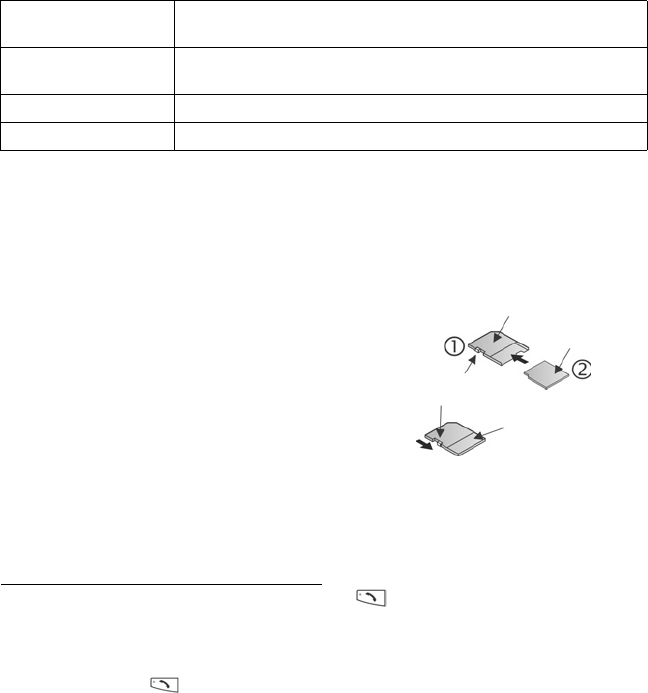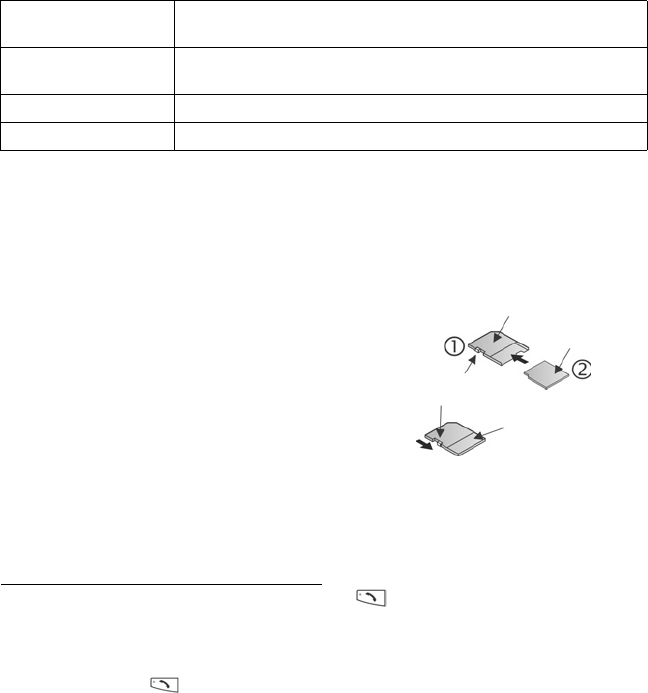
129
Password in some miniSD Cards
Some brands of miniSD Cards can be locked from unapproved use by entering a
password. If you insert a miniSD Card with locking capability into your phone, the
following option items will appear.
From Settings menu:
1. Open miniSD.
2. Press Options and select:
USING miniSD CARD AND miniSD ADAPTER
By inserting the miniSD Card into the miniSD adapter, you can use the miniSD Card in
an SD memory card compatible personal computer. Back up data and print pictures
using a printer.
To insert the miniSD Card into the miniSD adapter:
1.
On miniSD adapter, move lock tab into unlocked
position.
2. Slide miniSD Card in with notched corner entering
the left side of the miniSD adapter first into the
pocket until it clicks.
3. Follow manufacturer’s instructions for inserting
an SD card in the compatible personal
computer and accessing the data.
Write-protect miniSD Card
• To protect important data, move write-protect switch to Lock position. The miniSD Card is
write-protected and you cannot write, save, or delete data or format the card.
• To write data to the miniSD Card, move write-protect switch to unlocked position.
VOICE COMMANDS SETTINGS
Voice Commands allows you to press and hold , say ‘Voice Dial’, then say a name
in your Contacts list and the phone will dial the number, or you can open menu items in
a similar way. To learn how to use Voice Commands, see page 98. Change the
settings of Voice Commands here.
1. Press and hold .
Set password Enter a password to use to lock the miniSD Card. Thereafter, the
password must be entered to use the miniSD Card in any device.
Remove password Removing the password unlocks the miniSD Card, and it can be
used in another device without a password.
Change password Change locking password for this miniSD Card.
Unlock miniSD Enter the password to unlock the miniSD Card.
MiniSD Adapter with
miniSD Card inserted
Lock
Write-protect
switch
MiniSD Card
MiniSD Adapter