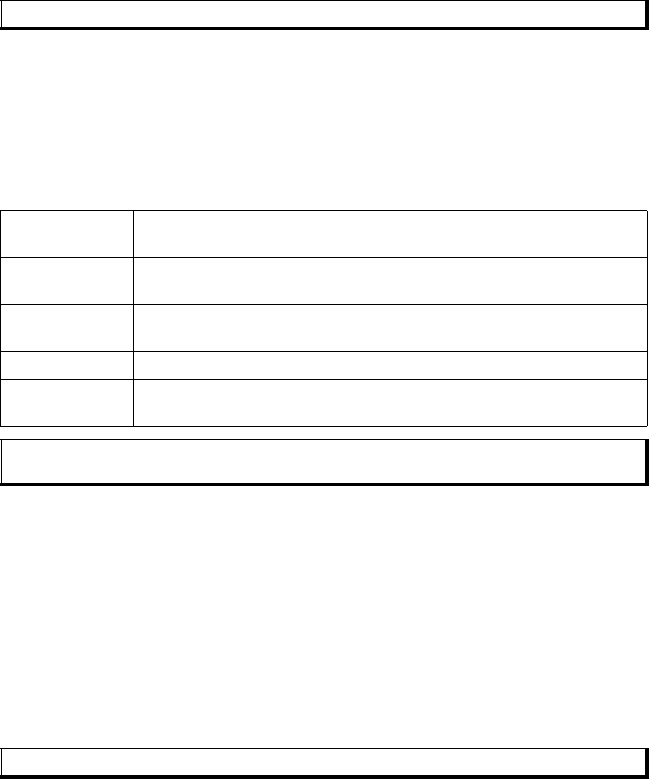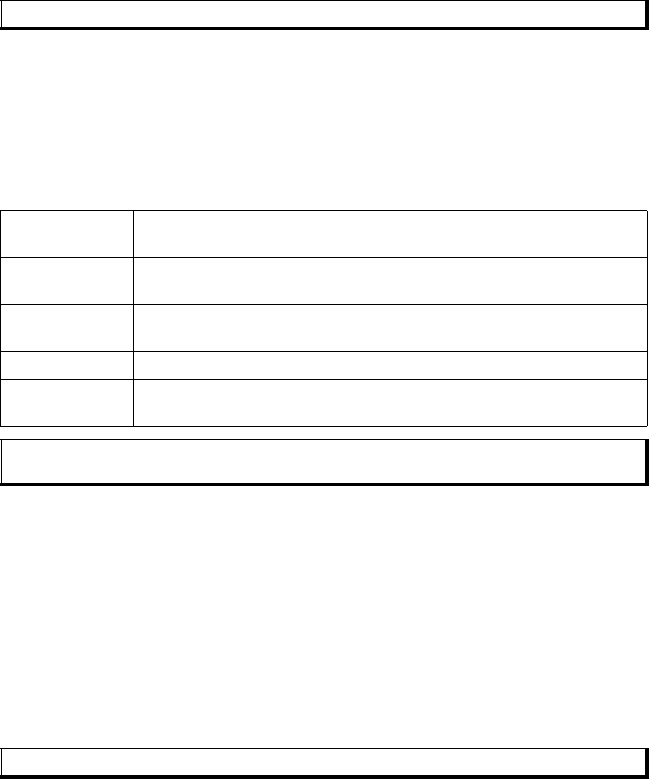
106
2. Scroll to the desired theme name.
3. Press Options and select Apply.
• When previewing, press Apply to activate the theme.
CHANGE WALLPAPER OR SCREENSAVER
Change the background picture of the standby screen or Shortcuts screen, the colour
of bars and frame boxes, and the screensaver.
From Settings menu:
1. Open Themes.
2. Press Options and select Edit; or to edit a specific theme, first scroll to desired
theme before pressing Options:
DOWNLOAD NEW THEMES
You can download themes directly from predetermined web sites without first opening
Vodafone live!. These links are set by agreements with content providers who offer the
themes.
From Settings menu:
1. Open Themes.
2. Press Options and select Theme downloads.
3. A folder displays, containing links to content provider web pages.
• You can add your own links to the folder.
4. Open the folder, scroll to and open desired link.
5. Connection to the Internet will begin.
Note: The appearance of some icons may change when you apply a different theme.
Wallpaper Standby screen picture. Choose from Default, User defined (your own
picture from My Items or downloaded), other themes, or None.
Colour palette Choose from the default colour and other listed colours for common
bars, icons, and frames.
Screen saver Choose Date and time(Default),
or Text (write your own text message).
Icons Choose from a list of theme sets of icons.
Shortcuts wall-
paper
Shortcuts picture. Choose from Default, User defined (your own pic-
ture from My Items or downloaded), other themes, or None.
Note: When the copy option appears, you can copy themes from the phone memory to the
miniSD Card or in reverse.
Note: Some links may be preset by content providers and cannot be deleted.