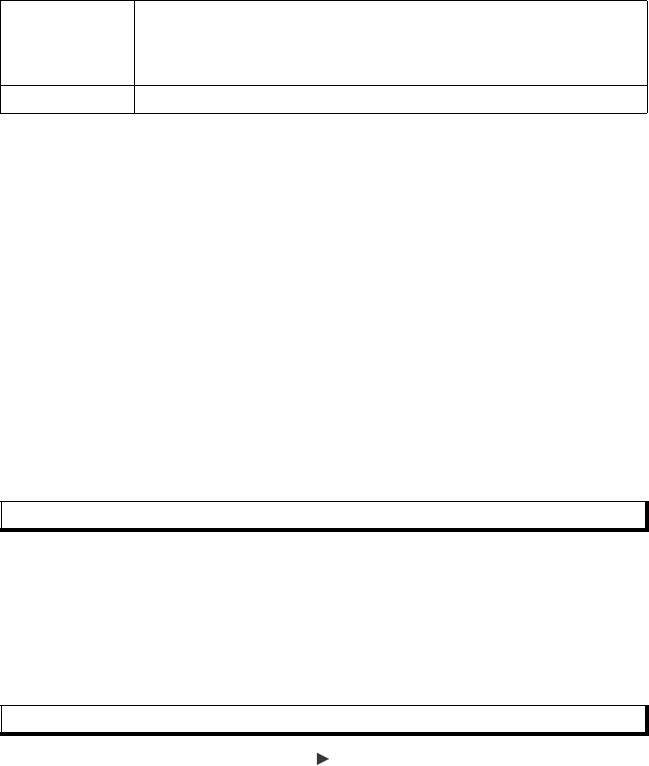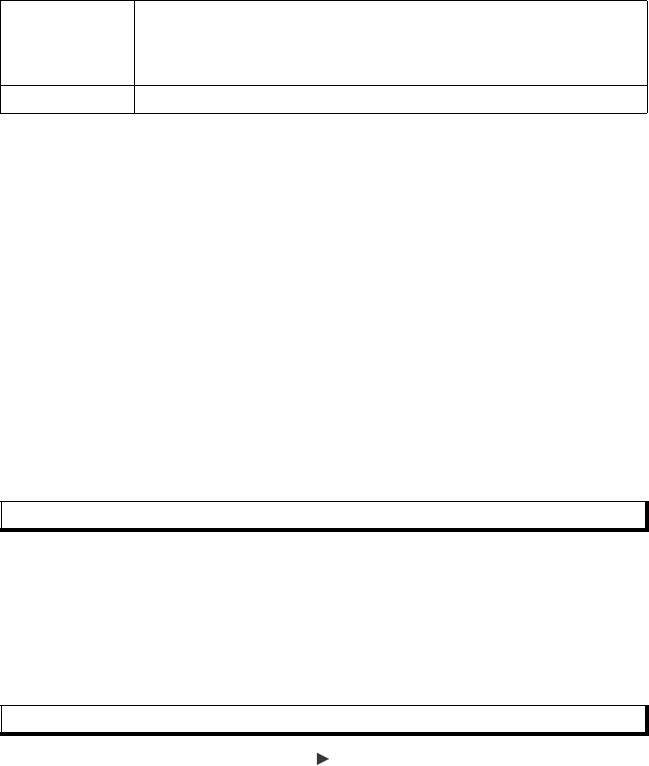
32
5. Press Done to save entry.
Assign Default Number to Dial
For a Contact card, set a particular phone number or address that the phone will use
each time you wish to call or write messages to that person.
From Contacts menu:
1. Open Contacts. Scroll to desired Contact card and open.
2. Press Options and select Defaults.
3. Highlight a field:
Phone number
Text msg. number
MMS number/address
Email address
4. Press Assign.
5. Scroll to the desired entry and press Select.
• Repeat steps 4 to 6 to assign default numbers to the other fields.
Assign a Ringing Tone
From Contacts menu:
1. Open Contacts. Scroll to desired Contact card and open.
2. Press Options and select Ringing tone.
3. Scroll to desired tone (after a brief pause, tone will play). You can use tones
already supplied, sent in messages (see page 52), downloaded (see page 77), or
recorded (see page 87).
To assign a ringing tone to a group, scroll to move to Groups tab, scroll to desired
group, and continue with step 3.
Assign Speed Dial
From Contacts menu:
1. Open Contacts. Scroll to desired Contact card and open.
Add or Delete
detail
Choose desired fields and icons from list including Job title, Telephone,
Tel. (home), Tel. (business), 3 mobile, 3 fax, pager numbers, 3 Email
fields, 3 Web addresses, 3 street address fields, DTMF tones, Birthday,
and Note.
Edit label Change the field name.
Note: To remove a default assignment, select (no default).
Note: If tones do not play, change the phone's profile to General or Outdoor to hear the tones.