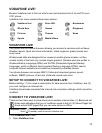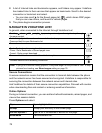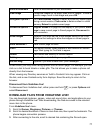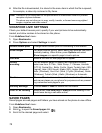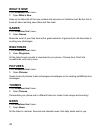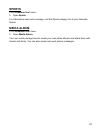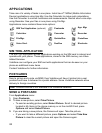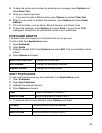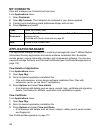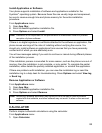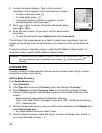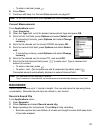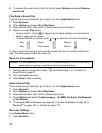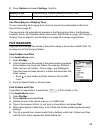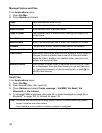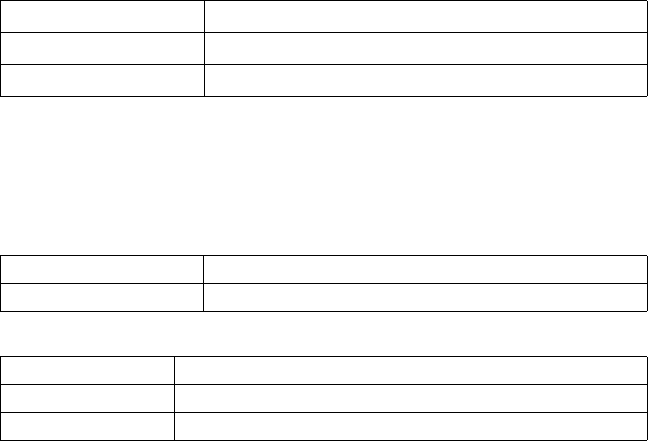
83
4. To keep the picture and continue by entering your message, press Options and
select Enter Text.
5. Write your desired text note.
• If you want to write a different note, press Options and select Clear Text.
6. When you are ready to address the postcard, press Options and select Enter
Address.
7. Fill in all the fields, such as Name, Street & Number, and Postal Code.
8. To send the postcard, press Options and select Send. It is sent as an MMS
message to Vodafone to be printed and mailed to your addressee.
POSTCARD DRAFTS
The Drafts menu item keeps your Postcards that are not yet sent.
To edit a draft, from Applications menu:
1. Open Postcards.
2. Open Drafts.
3. Highlight desired draft. Press Options and select Edit. The current details will be
shown.
4. Press Options and select:
SENT POSTCARDS
To view and forward previously sent postcards, from Applications menu:
1. Open Postcards.
2. Open Sent Postcards.
3. Highlight the desired postcard.
4. Press Options and select:
5. To continue with an open postcard, press Options and select:
Enter Text / Edit Text Change the current text.
Edit Address Change the destination address.
Replace Picture Change the current picture.
Open Open the postcard to forward it.
Move to Drafts Move the postcard to Drafts to edit it.
Forward Forward postcard to another address.
Resend Resend the postcard.
Move to Drafts Move the postcard to Drafts to edit it.