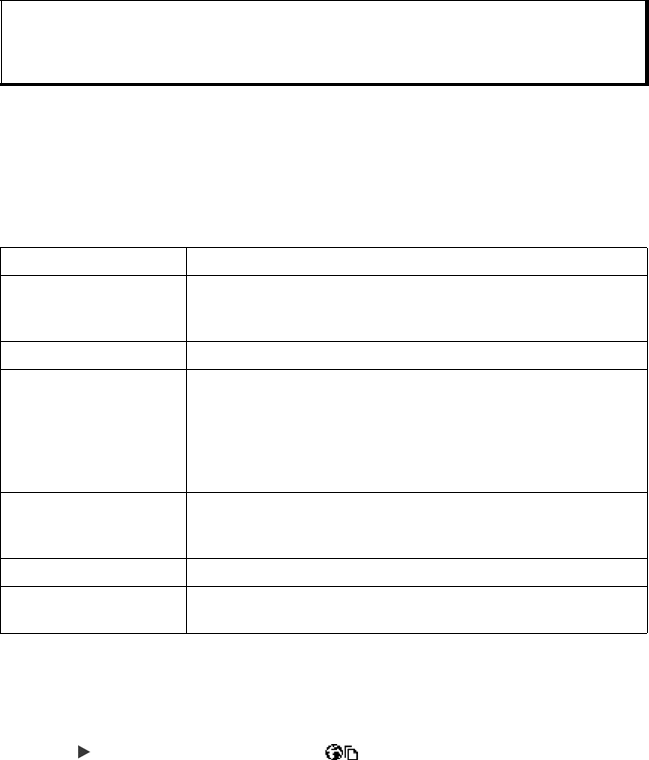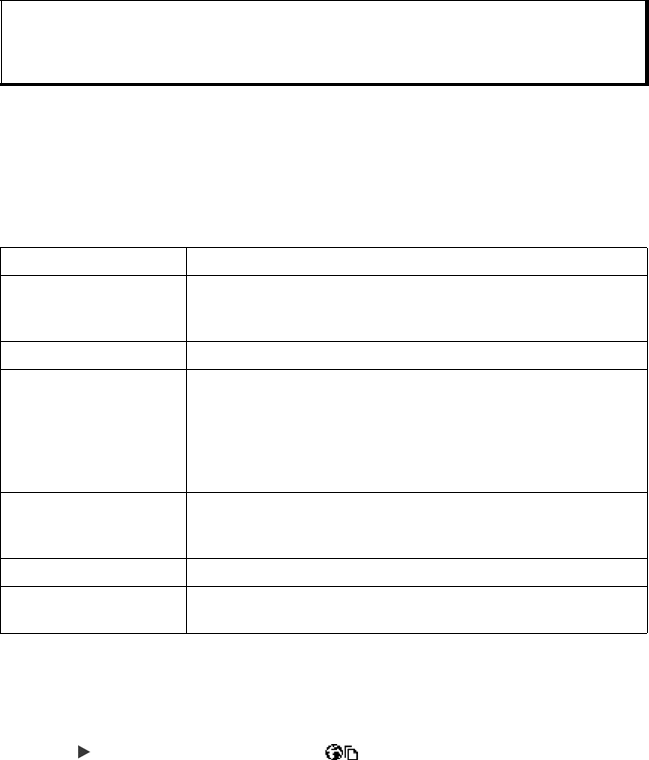
78
4. After the file is downloaded, it is stored in the menu item in which the file is opened;
for example, a video clip is stored in My Items.
VODAFONE LIVE! SETTINGS
Check your default access point, specify if you want pictures to be automatically
loaded, and allow cookies to be stored on the phone.
From Vodafone live! menu:
1. Open Bookmarks.
2. Press Options and select Settings to reach:
SAVED PAGES
Saved pages are web pages and folders you have stored on the phone to view offline.
From Vodafone live! menu:
1. Open Bookmarks.
2. Scroll to open the Saved pages tab .
3. Scroll to the desired page and select.
Note: Panasonic is not responsible for the performance of downloaded content or possible
corruption of phone software.
The phone may not allow you to copy, modify, transfer, or forward some copyrighted
images, ringtones and other content.
Default access point Change default access point for connecting to the Internet.
Show images For faster Internet surfing, select No to stop pictures from auto-
matically loading. When online, press Options and select
Show images on a specific page to load a picture.
Font size Select a font size for web page text to appear.
Default
encoding
For the Browser pages to display text characters correctly,
select one from: S. Chin., West. Europ., T. Chinese, Unicode
(UTF-8), Central Eur., Baltic, Cyrillic, Greek, Turkish, Heb. (ISO-
Logical), Hebr. (ISO-Visual), Arabic (ISO), Arabic (Windows),
Hebr. (Windows), Cent. Eur. (Wind.), Cyrillic (Windows), Greek
(Windows), Turkish (Wind.), Baltic (Windows) or Automatic.
Cookies Choose Allow to store cookies, which are short text files that a
web server places on your phone for purposes such as present-
ing customised web pages to you.
Security warnings Choose Show or Hide for secure site notification.
Conf. DTMF sending Select either First time only or Always before sending DTMF
touch tones during a call when online.