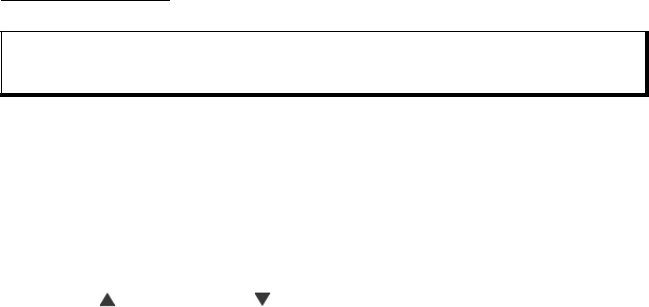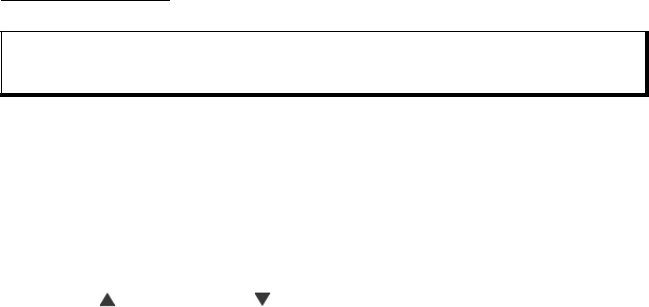
67
Send to Media Album
Send the picture you just took to your online Media Album.
1. With saved picture on main display, press Options and select Send to Media
Album.
2. Follow the prompts to upload your picture to your online Media Album.
Add a Picture to Contact Card
To add a picture to a Contact card, see Edit Contact Cards on page 31.
Incoming Calls when in Camera Mode
If you receive a call while in camera mode, the phone temporarily suspends camera
mode and switches to the incoming call display. Once you answer the call, the screen
returns to Camera mode and a small active call icon displays. If a captured picture is
on the preview screen, it is saved in My Items Pictures folder.
RECORD VIDEO
Record video clips to send to others, or play clips on your phone.
RECORD A VIDEO CLIP
To record nearby sound with the video, see Video Recorder Settings on page 68.
From Camera menu:
1. Open Video.
2. The main display acts as a viewfinder. Move the phone around to frame your
subject.
3. Press Options and select Record to begin recording. Watch the screen, then
move the phone as needed to keep the scene in view.
• Scroll to zoom in; scroll to zoom out if zoomed in.
•Press Pause to pause recording; press Resume to resume recording.
4. The video recorder records until reaching the clip size limit (specified in File
Duration in Settings), or until you press Stop softkey.
5. Wait for a few seconds while the video clip is saved to My Items Videos folder, or
the miniSD Card according to Video storage setting. The last still picture of the
recording remains on screen.
To send the video clip immediately, see Send a Video Clip on page 68.
Note: Video Recorder mode depletes battery power more rapidly. To conserve your battery, the
phone shifts to standby mode after 1 minute if recording has not started. Press Options
and select Continue to return to viewfinder mode.