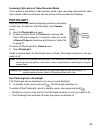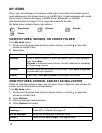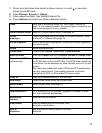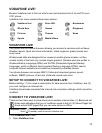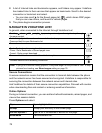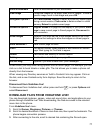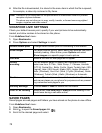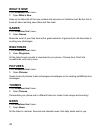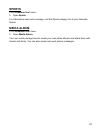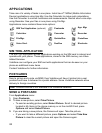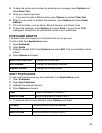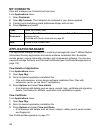77
When online, you may have calling options from a current page. For example, you can
click on a link to book tickets or order gifts. The link allows you to make a phone call
directly from the browser.
When viewing any Directory services an ‘Add to Contacts’ link may appear. Click on
the link, and a new Contacts entry form displays. Save the entry to return to the
browser.
Disconnect from Vodafone live!
To disconnect from Vodafone live!, either press and hold , or press Options and
select Disconnect.
DOWNLOAD FILES FROM VODAFONE LIVE!
You can download ringtones, games, video and sound clips, and applications to your
phone through Vodafone live!. After downloading, the files are saved to the relevant
menu item in the phone.
From Vodafone live! menu:
1. Scroll to Games, Ringtones, Pictures, or Themes.
2. Scroll to desired bookmark if there is more than one, then open the bookmark. The
phone begins connection process.
3. After connecting to the site, scroll to desired link containing the file and open.
Save as bookmark Save the web address to your Bookmarks.
View image If there are images on the page, open a list of images. To view a
specific image, scroll to the image and press OK.
Navigation options >Go to web address, History to select a previously viewed page
during current session, Clear cache to delete content in cache
memory, Reload to update current page.
Advanced options > Original screen to fit page into the display of your phone, Save
page to save current page to Saved pages list, Disconnect to
end connection.
Show images Appears if you have set the Show images setting to No in the
Vodafone live! settings to allow the images on current page to
load.
Send bookmark > Send current page via SMS.
Find > Find phone number, email address or web address on current
page. Start typing for Find field to appear.
Details View details and security of current session.
Settings See Vodafone Live! Settings on page 78.
Service msg. Appears if you have unread WAP push messages.