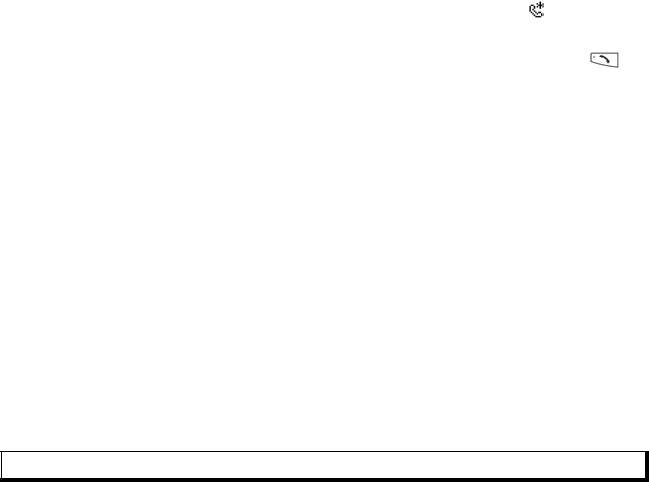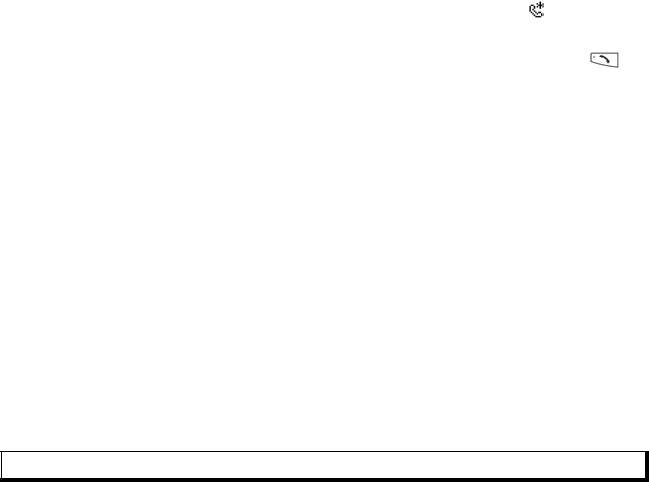
33
2. Scroll to desired phone number field in which to assign the speed dial key, press
Options and select Assign speed dial.
3. Press or scroll to desired number key and press Assign. The icon denotes that
a speed dial key has been assigned to this number field.
To make a call using speed dial, press the associated number key, then press .
To remove an existing speed dial key, from Contacts menu:
1. Open Contacts. Scroll to desired Contact card and open.
2. Scroll to speed dial phone number field, then press Options and select Remove
speed dial.
See page 39 for speed dial options.
Go to Web Address
If a Contact card contains a web address, you can launch the Browser and go directly
to the web address.
From Contacts menu:
1. Open Contacts. Scroll to desired Contact card and open.
2. Press Options and select Go to web address.
MANAGE CONTACTS LIST
From Contacts menu:
1. Open Contacts. Scroll to desired Contact card.
2. Press Options and select Edit, Delete, or Duplicate.
Memory Used in Contacts
To view number of cards, groups used and amount of memory used, from Contacts
menu:
1. Open Contacts. Press Options and select Contacts info
> Memory.
Sort Contacts List by Last Name or by First Name
From Contacts menu:
1. Open Contacts. Press Options and select Settings.
2. Open the Sort contacts by field to sort the list either by Last name first or First
name first.
SEND A CONTACT CARD
Before a Contact card can be sent by Messaging or to another device, it is converted
to an electronic business card format known as vCard.
From Contacts menu:
Note:See Mark/Unmark on page 26 to select more than one entry.