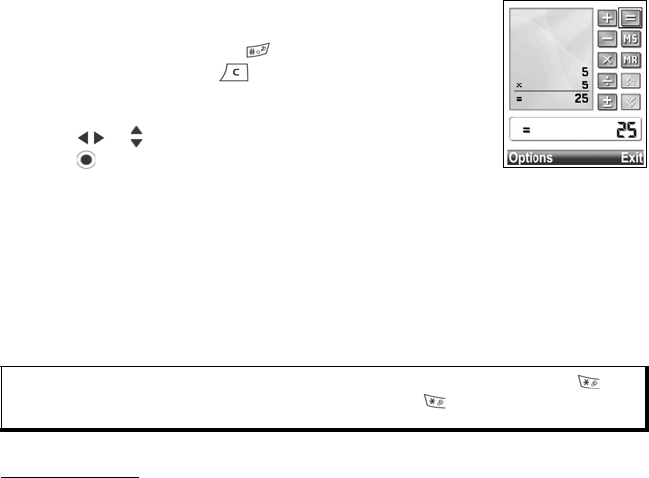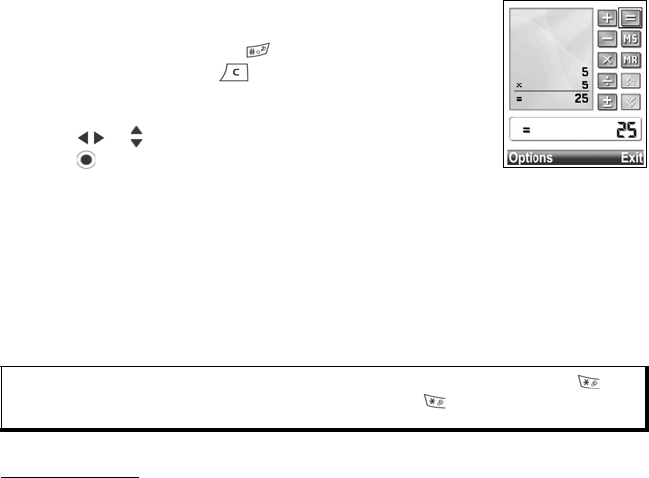
86
2. A virtual calculator displays. Type in first number of
calculation, which appears in field near bottom of screen.
• To enter a decimal, press .
• To erase digits, press .
• To change number to positive or negative, scroll to
positive/negative button and select.
3. Scroll or to move box to desired mathematic action,
press to select.
4. Enter the next number. To get result, scroll to equal button
and select.
• To view the last result, press Options and select Last result.
The left side of the screen serves as a ‘tape’ to record your calculations. Use the
double up and double down arrow buttons on the screen to scroll up and down the
‘tape’.
To save a number in calculator memory, select the MS (Memory Save) button. To
recall the number, select the MR (Memory Recall) button.
CONVERTER
Convert a variety of measurements such as world currencies, area, length, volume,
temperature, power, and velocity.
Set the Base Currency
From Applications menu:
1. Open Converter.
2. If the Type field is not set to Currency, open and change to Currency.
3. Press Options and select Currency rates. A list of world currencies (3 letter
currency codes) appears with the base currency (if set) noted at the top of the
screen.
• Most commonly used codes are listed first. They are
USD = U.S. dollar, EUR = European Union euro, GBP = British pound sterling,
JPY = Japanese yen.
4. Scroll to the desired currency code you wish to set as the base, press Options and
select Set as base curr..
• Any rates entered earlier are reset to zero.
5. Scroll to desired currency codes and type in currency exchange rates, based on
your newly set base currency = 1.
Shortcut: To automatically add, subtract, multiply, or divide, enter first number. Press until
you reach desired numeric operation; stop pressing , and the operation is
inserted.