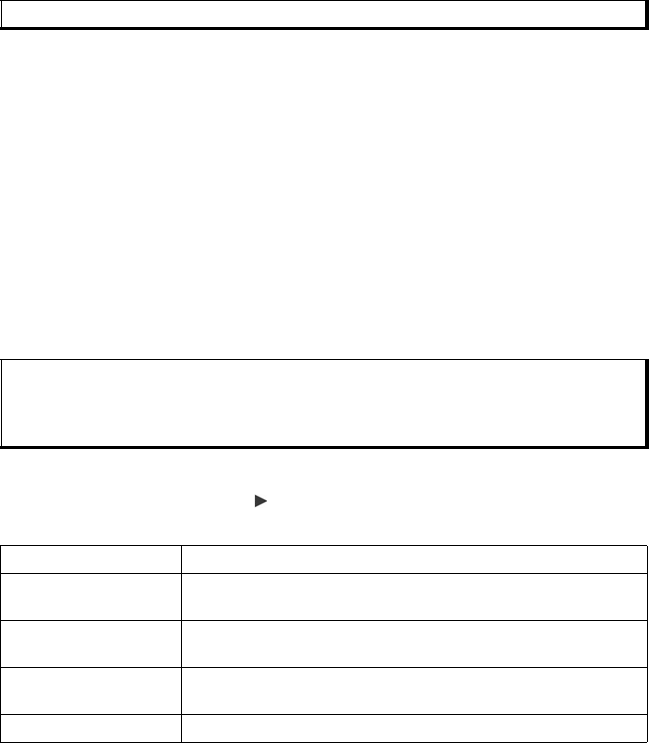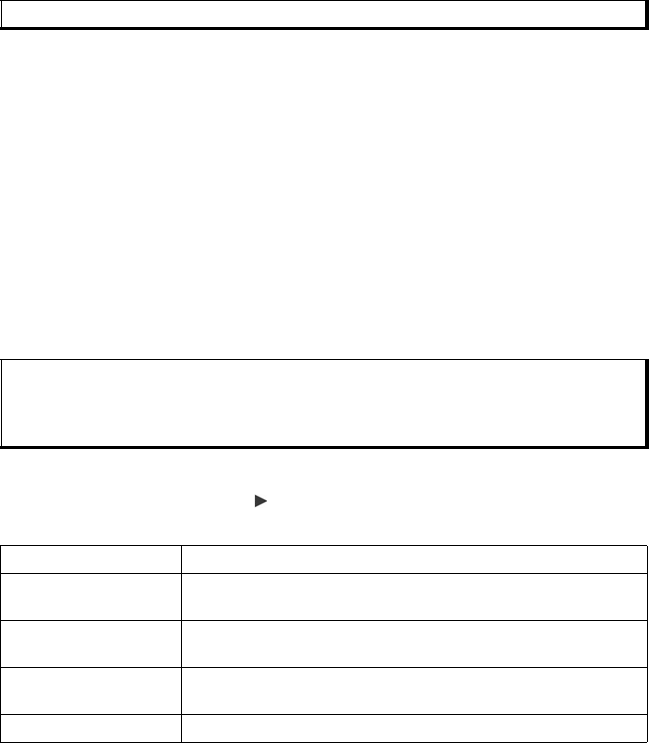
34
1. Open Contacts. Scroll to desired Contact entry.
2. Press Options, scroll to Create message
> Via SMS, Via MMS, Via Email, Via
Bluetooth, or Via Infrared.
3. To complete SMS messages, see page 49; or MMS messages on page 49; or
Email messages on page 50; or Bluetooth
®
on page 120; or Infrared on page 118.
SIM DIRECTORY
The SIM directory shows you the names and numbers stored on your SIM card.
Vodafone can program their service numbers, your mobile phone number and other
numbers into your SIM card. Personal numbers can be stored on your SIM card as
well.
Unlike an entry saved to phone memory, a SIM directory entry consists of only one
name and one phone number.
Copy Numbers to SIM Directory
1. From the Contacts List, highlight the desired card.
2. Press Options and select Copy to SIM direct.
3. Choose one of the phone number fields to copy, and press OK.
• If you select All, the phone creates a separate SIM directory entry for each
phone number stored with that Contact’s entry name.
Create and Manage SIM Directory Entries
1. From the Contacts List, scroll to view your SIM directory.
2. Press Options and select from:
Note: Email option will appear once you set up an Email Inbox in Messages menu.
Note: To copy SIM entries to your Contacts, highlight the desired SIM entry, then press
Options and select Copy to Contacts.
The first time Contacts is opened after a different SIM card is placed in the phone, press
OK if you wish to copy SIM contacts into the Contacts memory.
Call Call the highlighted entry.
Create SIM contact Create a new SIM contact entry. Open and enter Name, then
enter No. and press Done.
Edit Edit the highlighted SIM entry. Numbers stored by Vodafone
cannot be edited.
Delete Delete the highlighted SIM entry. Numbers stored by Vodafone
cannot be deleted.
Copy to Contacts Copy the highlighted SIM entry to your Contacts List.