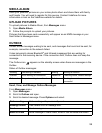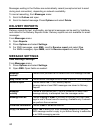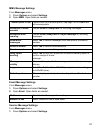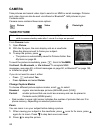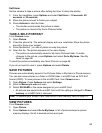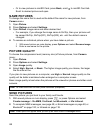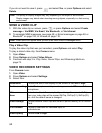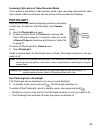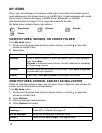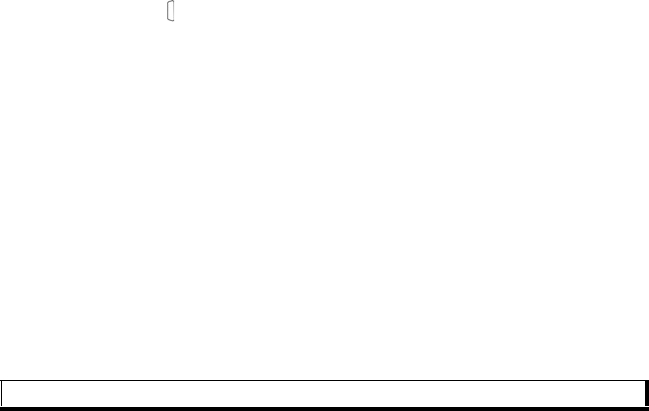
65
Self-timer
Set the camera to take a picture after setting the timer to delay the shutter.
1. From the viewfinder, press Options and select Self-timer
> 10 seconds, 20
seconds, or 30 seconds.
2. Move the phone around to frame your subject.
3. Press Activate to start the timer.
• The shutter sounds when the picture is taken.
• The picture is stored in My Items Pictures folder.
TAKE A SELF-PORTRAIT
From Camera menu:
1. Open Picture.
2. Close the phone flip. The external display acts as a viewfinder. Move the phone
around to frame your subject.
3. Press Multibutton on side of phone to snap the picture.
4. Open the flip. The picture appears on the main display.
• The picture is automatically saved to My Items Pictures folder. To make
changes to the picture, press Options and select Go to My Items. See My
Items on page 69.
To send the picture immediately, see Send Pictures on page 66.
If you do not want to save it, press Options and select Delete.
SAVE PICTURES
Pictures are automatically saved in the Pictures folder in My Items in Phone memory.
You can also save pictures to a folder in DCIM folder in miniSD Card as DCF-Exif
format (JPEG). To save pictures to the miniSD Card, from Camera menu:
1. Open Picture. Press Options and select Settings.
2. Scroll to Memory in use and open.
3. Select NO NAME or the name assigned to your miniSD Card.
• All pictures are saved to the miniSD Card until this setting is changed to Phone
memory, or miniSD Card is removed
.
VIEW PICTURES
From Camera menu:
1. Open Picture.
2. Press Options and select Go to My Items. A list of pictures stored in phone
memory displays. Scroll to desired picture and open.
Note: To rename your miniSD Card, see miniSD Card (Memory card) on page 127