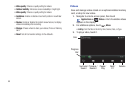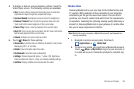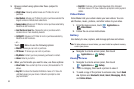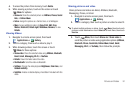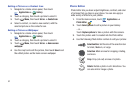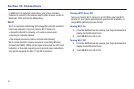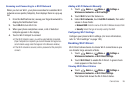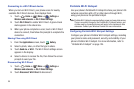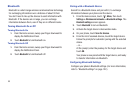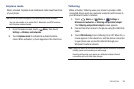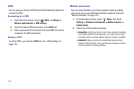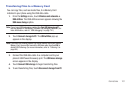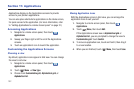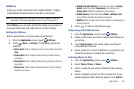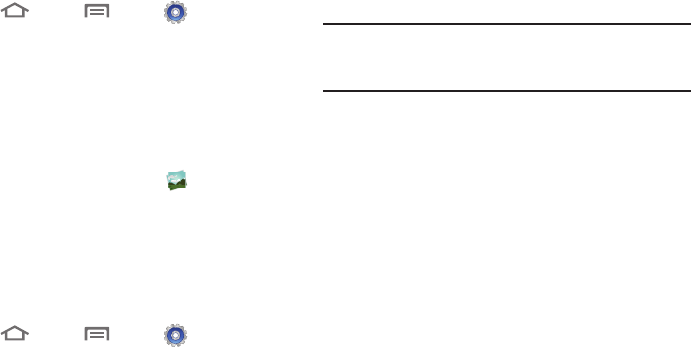
96
Connecting to a Wi-Fi Direct device
When you turn on Wi-Fi Direct, your phone scans for nearby
available Wi-Fi Direct devices, then displays them.
1. Touch
Home
➔
Menu
➔
Settings
➔
Wireless and networks
➔
Wi-Fi Direct settings
.
2. Touch
Wi-Fi Direct
to enable Wi-Fi Direct. A green check
mark appears in the check box.
3. When your phone completes a scan, touch a Wi-Fi Direct
device to connect, then follow the prompts to complete the
connection.
Sharing Files using Wi-Fi Direct
1. From the
Applications
screen, touch
Gallery
.
2. Select a photo, video, or other file type to share.
3. Touch
Send via
➔
Wi-Fi
. The Wi-Fi Direct settings screen
appears in the display.
4. Select a device to receive the file, then follow the screen
prompts to send your file.
Disconnecting Wi-Fi Direct
1. Touch
Home
➔
Menu
➔
Settings
➔
Wireless and networks
➔
Wi-Fi Direct settings
.
2. Touch
Disconnect Wi-Fi Direct
to disconnect.
Portable Wi-Fi Hotspot
Use your phone’s Portable Wi-Fi Hotspot to share your phone’s 3G
network connection with a PC or other device through Wi-Fi,
using your phone as the portable hotspot.
Note:
Portable Wi-Fi Hotspot consumes battery power and uses data service.
There is a monthly charge for the Portable Wi-Fi Hotspot feature, and
all data used by connected devices will apply to the customer’s data
allowance. Contact your Wireless Provider for more information.
Configuring Portable Wi-Fi Hotspot Settings
Configure your phone’s Portable Wi-Fi Hotspot settings, including
your phone’s name and password, security, and visibility of your
phone’s Portable Wi-Fi Hotspot. For more information, refer to
“Portable Wi-Fi Hotspot” on page 124.