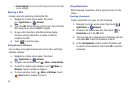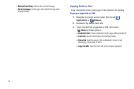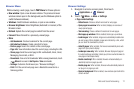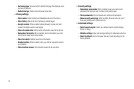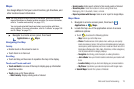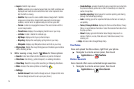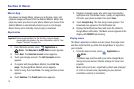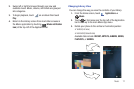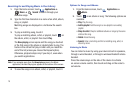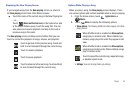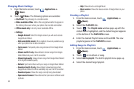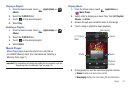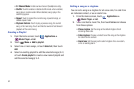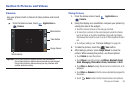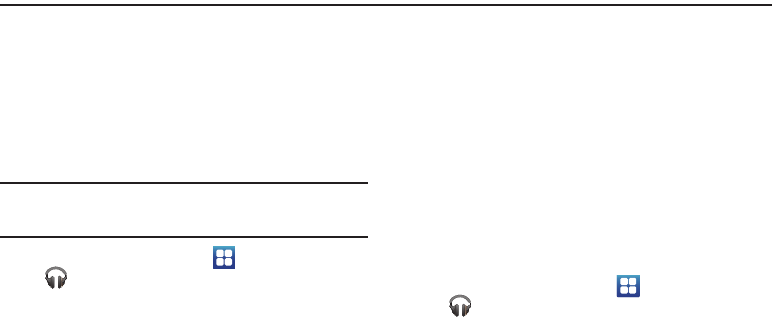
76
Section 8: Music
Music App
Also known as Google Music, allows you to browse, shop, and
playback songs purchased from the Android Market. Music also
plays any music you store on your phone. Music you choose from
Android Market is automatically stored in your on-line Google
Music library and is instantly ready to play or download.
Registration
Important!:
Before launching Music for the first time, link your Google
account with your phoone. (For more information, refer to “Your
Google™ Account” on page 13.)
1. From the Home screen, touch
Applications
➔
Music
. The
Welcome to Google Music
screen appears.
2. Touch
Next
. The
Select an account
screen appears.
3. Touch your Google account. The
Get free music
screen
appears.
4. To register with Google Music Market, touch
Get free
songs
. The Google Music Market screen appears.
5. Select a song, then touch
Free
. The song purchase screen
appears.
6. Touch
Continue
. The
Credit card
screen appears.
7. Register on Google music site, enter your Card number,
expiration date, Cardholder name, country of registration,
ZIP code, your phone number, then touch
Save
.
8. Touch
Accept & buy
. The free song screen appears. The
Download icon appears in the Notification bar.
9. Display the Notifications Panel and touch the Added to
Google Music notification. The Music screen appears in the
display with
RECENT
tab showing.
Playing music
The Music application contains a music player that plays
music
and other audio files that you obtain from Google Music or copy from
your computer.
1. From the Home screen, touch
Applications
➔
Music
.
The Music app searches both your online Google Music
library and your device’s internal storage for music and
playlists.
Music lists your music, organized by album and arranged
in a list or carousel view, depending on your phone’s
orientation (vertical or horizontal).