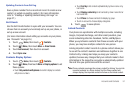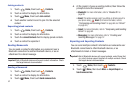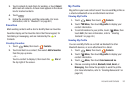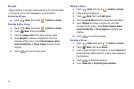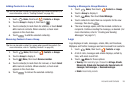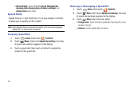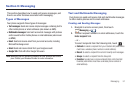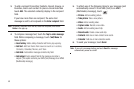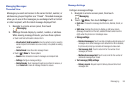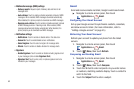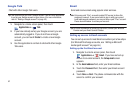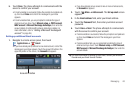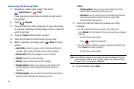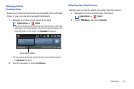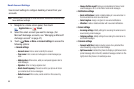Messaging 59
Managing Messages
Threaded View
Messages you send and receive to the same Contact, number, or
address are grouped together as a “thread”. Threaded messages
allow you to see all the messages you exchanged with a Contact
or other recipient, with the latest message displayed first.
1. Navigate to a Home screen panel, then touch
Messaging
.
2. Message threads display by contact, number, or address.
While viewing message threads, you have these options:
•
Touch and hold a thread to choose from:
–
View Contact / Add to contacts
: View the contact record, or save the
sender/recipient’s information as a new contact, or to update an existing
contact.
–
Delete thread
: Erase the entire message thread.
•
Touch
Menu
for these options:
–
Search
: Enter characters to search messages and recipient lists.
–
Settings
: Configure message settings.
–
Delete threads
: Touch message threads to mark them for erasure, or
touch
Select all
to mark all message threads for erasure.
Message Settings
Configure message settings.
1. Navigate to a Home screen panel, then touch
Messaging
.
2. Touch
Menu
, then touch
Settings
to set:
•Font size
: Choose the message text font size, Normal, Small, or
Tiny.
• Split view
: Enables the phone to display a split view screen
(message thread list on the left, selected thread content on the
right) when the phone is in landscape view.
• Storage settings
:
–
Delete old messages
: Touch to enable or disable automatic erasure of
messages when stored message reach default limits. When disabled,
the phone will prompt you to delete old messages to make room.
–
Text message limit
: Touch to set a limit for the number of text
messages per thread.
–
Multimedia message limit
: Touch to set a limit for the number of
multimedia messages per thread.
• Text message (SMS) settings
:
–
Delivery reports
: Request report of delivery date and time for all
messages sent.