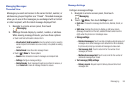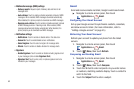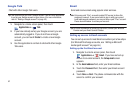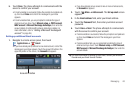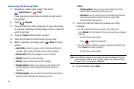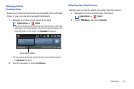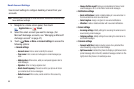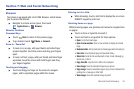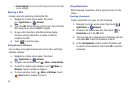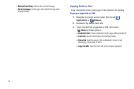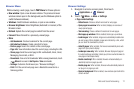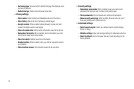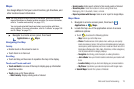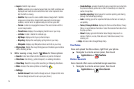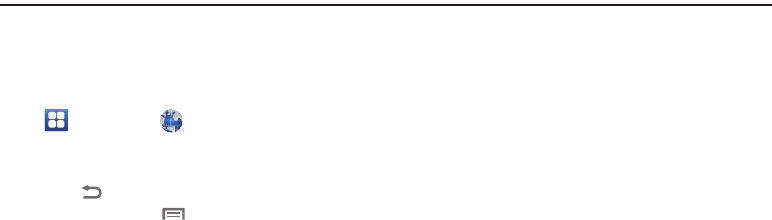
Web and Social Networking 67
Section 7: Web and Social Networking
Browser
Your phone is equipped with a full HTML Browser, which allows
you to access the internet.
ᮣ
Navigate to a Home screen panel, then touch
Applications
➔
Browser
.
Browser Features
Command Keys
ᮣ
Touch
Back
to return to the previous page.
ᮣ
To go forward, touch
Menu
➔
Forward
.
Zoom In – Zoom Out
ᮣ
To zoom in on a page, with your thumb and index finger
pressed together, touch the screen and drag your fingers
apart.
ᮣ
To zoom out from a page, with your thumb and index finger
separated, touch the screen with both fingers and drag
your fingers together.
Touching and dragging
ᮣ
Touch and drag your finger on the screen to navigate
pages, and to reposition pages within the screen.
Entering text in a field
ᮣ
While browsing, touch a text field to display the on-screen
QWERTY keypad to enter text.
Selecting items on a page
While browsing pages, use gestures and menus to navigate links
on pages:
ᮣ
Touch an item or hyperlink to select it.
ᮣ
Touch and hold on a hyperlink for these options:
•Open
: Go to the linked page.
• Open in new window
: Open a new window to display the linked
page.
• Bookmark link
: Add a bookmark to linked page (without loading it).
•Save link
: Save the linked page to Download history.
• Share link
: Send the link via Bluetooth, Email, Gmail, Messaging,
Social Hub, or Wi-Fi.
• Copy link URL
: Save the link’s URL to the clipboard.
•Save image
: Save the selected image to your phone.
•Copy image
: Save the selected image to your phone’s clipboard for
pasting into a message or other field.
• View image
: Show the selected image by itself.