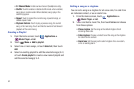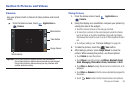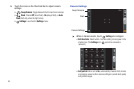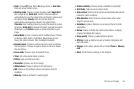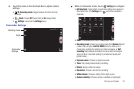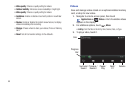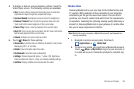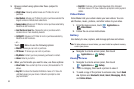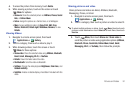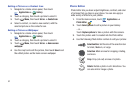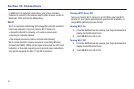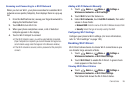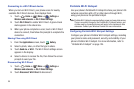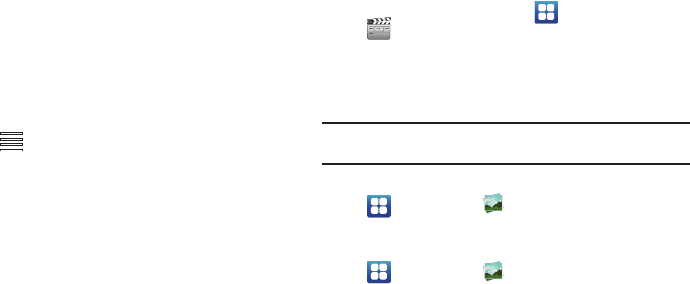
90
3.
Browse content using options like these (subject to
change):
•What’s New
: Recently-added movie and TV titles for rent or
purchase.
• Best Sellers
: Movies and TV titles for rent or purchase selected the
largest numbers of Media Hub subscribers.
• Funny Ladies
: Movies and TV titles for rent or purchase selected by
Media Hub staff members.
• And the Oscar Goes To...
: Movies for rent or purchase which
received one or more Academy Awards.
• Catfight!!!
: Movies and TV titles for rent or purchase selected by
Media Hub staff members.
– or –
Touch Menu to use the following options:
•Movies
: Movies you can rent or purchase.
• TV Shows
: TV shows you can rent or purchase.
•My Media
: Content you have previously purchased or rented.
•Home
: Returns you to the
4. When you find media you want to view, use these options:
• View Trailer
: View a short clip from a movie. (Not available for TV
shows.
•Buy SD
: Purchase the Standard Definition movie or TV show for
unlimited viewing on your device. Follow the prompts to enter
payment details.
•Rent SD
: Purchase a time-limited download of the Standard
Definition movie or TV show. Follow the prompts to enter payment
details.
Video Maker
Video Maker lets you custom-make your own videos. You can
add themes, music, pictures, and other videos to your video.
1. From the Home screen, touch
Applications
➔
Video Maker
.
2. Follow the on-screen instructions.
Gallery
Use Gallery to view, capture, and manage pictures and videos.
Note:
To take pictures or record video, you must install an optional memory
card in your phone.
ᮣ
Navigate to a Home screen panel, then touch
Applications
➔
Gallery
.
Viewing Pictures
1. Navigate to a Home screen panel, then touch
Applications
➔
Gallery
.
2. Touch a category, then touch a picture to view it.
3. To send a copy of the picture to someone else, touch
Send
via
. Options are:
Bluetooth
,
Email
,
Gmail
,
Messaging
,
Wi-Fi
,
and
Online Album
.