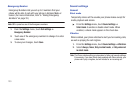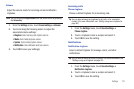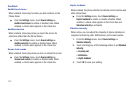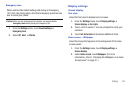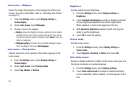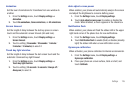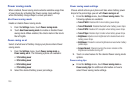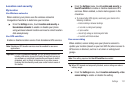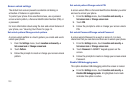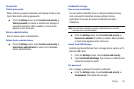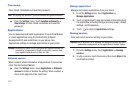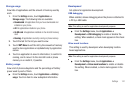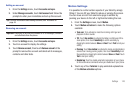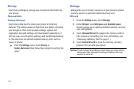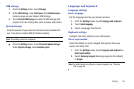138
Screen unlock settings
The default lock screen prevents accidental call dialing or
activation of features or applications.
To protect your phone from unauthorized use, use a personal
screen unlock pattern, a Personal Identification Number (PIN), or
a password.
For more information about using the lock and unlock features of
your phone, see “Securing Your Phone”on page 14.
Set unlock pattern/Change unlock pattern
A screen unlock pattern is a touch gesture you create and use to
unlock your phone.
1. From the
Settings
menu, touch
Location and security
➔
Set screen lock
or
Change screen lock
.
2. Touch
Pattern
.
3. Follow the prompts to create or change your screen unlock
pattern.
Set unlock pattern/Change unlock PIN
A screen unlock PIN is a Personal Identification Number you enter
and use to unlock your phone.
1. From the
Settings
menu, touch
Location and security
➔
Set screen lock
or
Change screen lock
.
2. Touch
PIN
.
3. Follow the prompts to enter or change your screen unlock
PIN.
Set unlock Password/Change unlock Password
A screen unlock Password is a word or series of 4 or more
characters that you can store and then use to unlock your phone.
1. From the
Settings
menu, touch
Location and security
➔
Set screen lock
or
Change screen lock
.
2. Touch
Password
. A QWERTY keypad appears on the
screen.
3. Follow the prompts to create or change your screen unlock
Password.
Disable USB debugging mode
This option disables USB debugging while the screen is locked.
ᮣ
From the
Settings
menu, touch
Location and security
➔
Disable USB debugging mode
. A highlighted check mark
indicates this option is active.