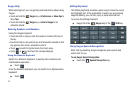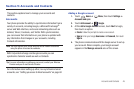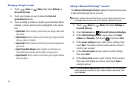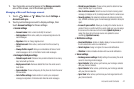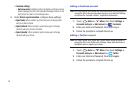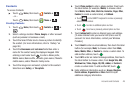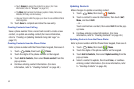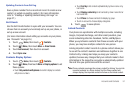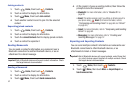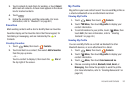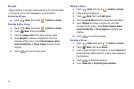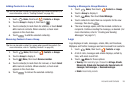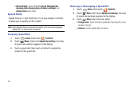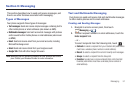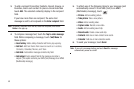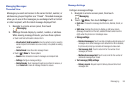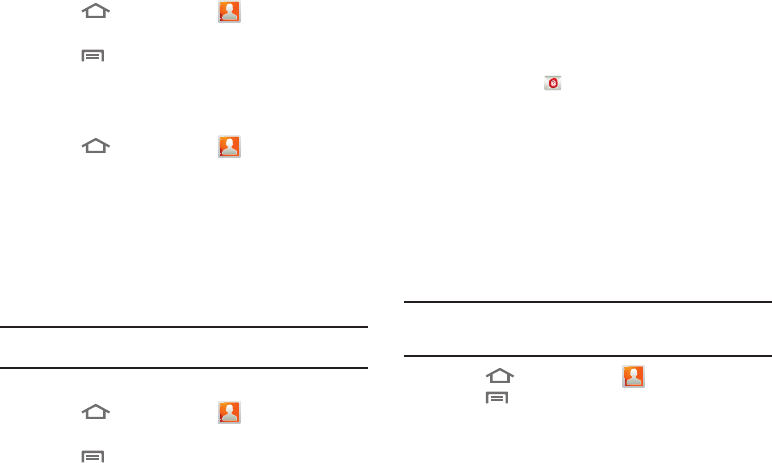
52
Joining contacts
1. Touch
Home
, then touch
Contacts
.
2. Touch a contact to display its information.
3. Touch
Menu
, then touch
Join contact
.
4. Touch another contact record to join it to the selected
contact.
Separating joined contacts
1. Touch
Home
, then touch
Contacts
.
2. Touch a contact to display its information.
3. Touch the
Joined Contacts
field to display joined contacts.
4. Touch a contact to separate it.
Sending Namecards
You can send a contact’s information as a namecard over a
Bluetooth connection to another Bluetooth device, or as an
attachment to a Gmail message.
Important!:
Not all Bluetooth devices will accept contact information. Check
the target device’s documentation.
Sending a Namecard
1. Touch
Home
, then touch
Contacts
.
2. Touch a contact to display its information.
3. Touch
Menu
, then touch
Send namecard via
.
4. At the prompt, choose a sending method, then follow the
prompts to send the namecard:
•Bluetooth
: For more information, refer to
“Bluetooth”
on
page 98.
•Email
: This option appears only if you define an Email account to
your phone using
Email
. (For more information, refer to
“Composing and Sending Email”
on page 64 and
“Email”
on page 62.)
•Gmail
: For more information, refer to
“Composing and Sending
Gmail”
on page 60.
• Messaging
: For more information, refer to
“Creating and
Sending Messages”
on page 57.
Exporting and Importing Contacts
You can send multiple contacts’ information as namecards over
Bluetooth connections to other Bluetooth devices, or as
attachments to Email or Gmail messages.
Important!:
Not all Bluetooth devices will accept contacts, and of those that
do, not all devices support transfers of multiple contacts. Check
the target device’s documentation.
1. Touch
Home
, then touch
Contacts
.
2. Touch
Menu
, then touch
More
➔
Import/Export
➔
Send namecard via
.