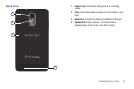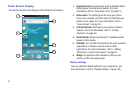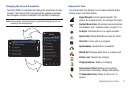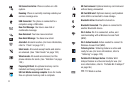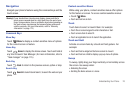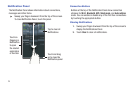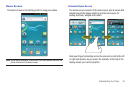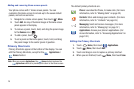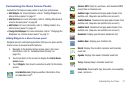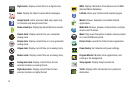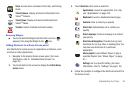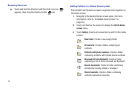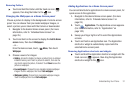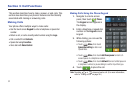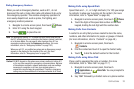26
Adding and removing Home screen panels
Your phone comes with 7 Home screen panels. You can
customize the Home screen to include up to the seven default
panels, and set one as Home.
1. Navigate to a Home screen panel, then touch
Menu
.
2. Touch
Edit
. An array of thumbnail images of the Home screen
panels appears in the display.
3. To remove a panel, touch, hold, and drag the panel image
to the
Remove
icon ( ).
4. To add a panel, touch .
5. To set a panel as the Home panel, touch, hold, and drag
the panel image to the center (panel 4) position.
Primary Shortcuts
Primary Shortcuts appear at the bottom of the display. You can
edit the Primary Shortcuts, except for the
Applications
/
Home
shortcut.
Note:
When you access
Applications
, the
Home
shortcut replaces the
Applications
shortcut to provide quick return to the Home screen.
The default primary shortcuts are:.
Editing the Primary Shortcuts
1. Touch
Home
, then touch
Applications
.
2. Touch
Menu
, then touch
Edit
.
3. Touch and drag an icon to replace a primary shortcut.
4. When you are finished, touch
Menu
, then touch
Save
.
Phone
: Launches the Phone, to make calls. (For more
information, refer to “Making Calls” on page 32.)
Contacts
: Store and manage your contacts. (For more
information, refer to “Contacts” on page 49.)
Messaging
: Send and receive messages. (For more
information, refer to “Messaging” on page 57.)
Applications
: Access your phone’s applications. (For
more information, refer to “Accessing Applications” on
page 102.)