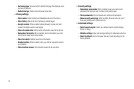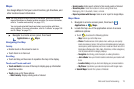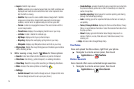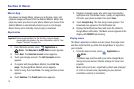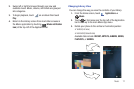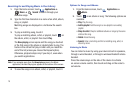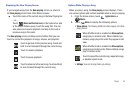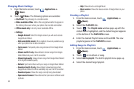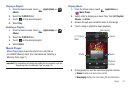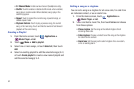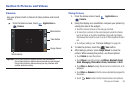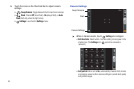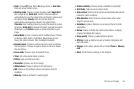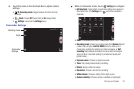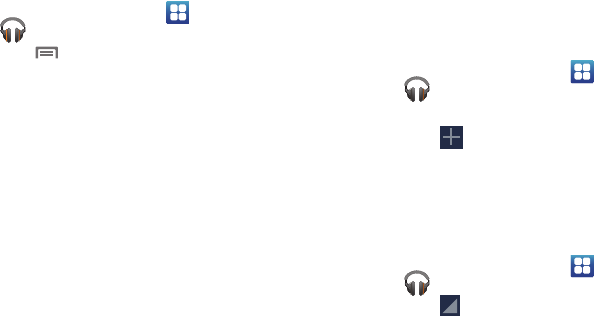
80
Changing Music Settings
1. From the Home screen, touch
Applications
➔
Music
.
2. Touch
Menu
. The following options are available:
• Shuffle all
: Play all songs in a random order.
• Make available offline
: Marks this song/album/artist to appear in
the Library View even when your phone has no data connection.
• Offline music only
: List only music available offline.
• Settings
:
–
Google Account
: Select the Google account you will use to access
Google Music Market.
–
Hide unavailable music
: When enabled, shows only available songs
when your phone has no data connection.
–
Cache music
: Temporarily store songs streamed from Google Music
Market.
–
Stream via Wi-Fi only
: Allows Music to stream songs from Google
Music Market only over a Wi-Fi connection.
–
Stream high quality
: Always stream songs from Google Music Market
at the highest available quality.
–
Refresh
: Synchronize Music with your songs on Google Music Market.
–
Download via Wi-Fi only
: Allows Music to download songs from
Google Music Market for offline availability only over a Wi-Fi connection.
–
Download queue
: Shows the songs currently being downloaded.
–
Open source licenses
: Shows licenses for open source software used
by Music.
–
Help
: Shows how to use Google Music.
–
Music version
: Shows the release version of Google Music on your
phone.
Creating a Playlist
1. From the Home screen, touch (
Applications
)
➔
(
Music
).
2. Select the
PLAYLISTS
tab.
3. Touch . The
Playlist name
window pops-up with the
default name highlighted, and the default keypad appears
at the bottom of the
PLAYLISTS
screen.
4. Enter the desired Playlist name and touch
OK
. The new
playlist appears in the
PLAYLISTS
screen.
Adding Songs to Playlists
1. From the Home screen, touch (
Applications
)
➔
(
Music
).
2. Touch on an album or song.
3. Select
Add to playlist
. The Add to playlist menu pops-up.
4. Select the desired target playlist.