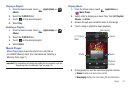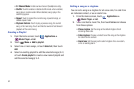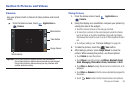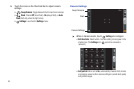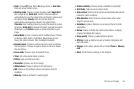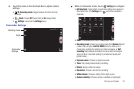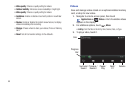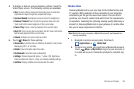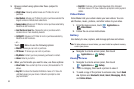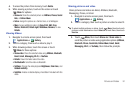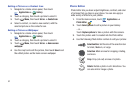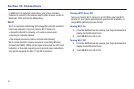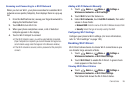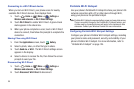Pictures and Videos 89
4.
To display or hide on-screen playback controls, touch the
Video Player screen. The following controls are available:
•Size
: Touch to change image size from full screen to small-size
proportional image or large-size proportional image.
• Surround Sound
: Reproduces surround sound in headphones.
• Previous / Rewind
: Touch to play the previous video in the list.
Touch and hold to rewind playback of the current video.
• Pause / Play
: Pause / resume playback of the current video.
•Next / FF
: Touch to play the next video in the list. Touch and hold to
fast forward playback of the current video.
•Volume
: Activates on-screen volume control.
5. Touch
Menu
for these options:
• Share video
: Send the video via AllShare, Bluetooth, Email, Gmail,
Messaging, Wi-Fi, or YouTube.
• Details
: View information about the video.
• Via Bluetooth
: Send the video via Bluetooth.
• Settings
: Choose Repeat (All videos / 1 video / Off), Brightness,
Color tone (Normal / Warm / Cold), and Outdoor Visibility settings.
•Subtitles
: Display subtitles text included with the video.
Media Hub
Samsung Media Hub is your one stop for the hottest movie and
TV content. With hundreds of titles available at your fingertips,
entertaining on the go has never been easier. You can rent or
purchase your favorite content and watch from the convenience
of anywhere. Featuring the stunning viewing quality Samsung is
known for, Samsung Media Hub is your gateway to mobile video
like you've never experienced it before.
Note:
Media Hub service requires a Media Hub account, and depends on
service availability.
1. Navigate to a Home screen panel, then touch
Applications
➔
Media Hub
.
2. To rent or buy media, you must have a Media Hub account.
Touch
Menu
➔
My Profile
to log in to your account, or
to create an account. Follow the prompts to complete log-
in.