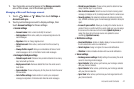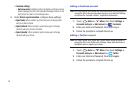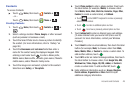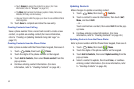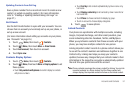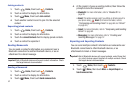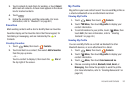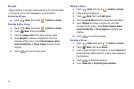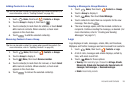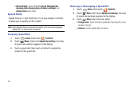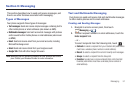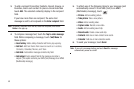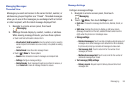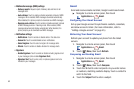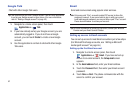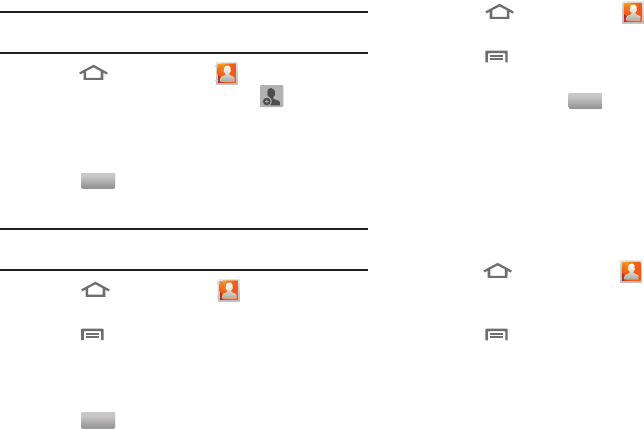
Accounts and Contacts 55
Adding Contacts to a Group
Tip:
You can also add a contact to a group when you create the contact. (For
more information, refer to “Creating Contacts” on page49.)
1. touch
Home
, then touch
Contacts
➔
Groups
.
2. Touch a
Group
to display it, then touch .
3. Touch contact(s) to mark them for addition, or touch
Select
all
to mark all contacts. When selected, a check mark
appears in the check box.
4. Touch to add the selected contact(s).
Removing Contacts from a Group
Tip:
You can also add a contact to a group when you edit the contact. (For
more information, refer to “Updating Contacts” on page 50.)
1. Touch
Home
, then touch
Contacts
➔
Groups
.
2. Touch a
Group
to display it.
3. Touch
Menu
, then touch
Remove member
.
4. Touch contact(s) to mark them for removal, or touch
Select
all
to mark all contacts. When selected, a check mark
appears in the check box.
5. Touch to remove the selected contact(s).
Sending a Message to Group Members
1. Touch
Home
, then touch
Contacts
➔
Groups
.
2. Touch a
Group
to display it.
3. Touch
Menu
, then touch
Send Message
.
4. Touch contacts to mark them as recipients for the new
message, then touch .
5. The new message opens, with the marked contacts as
recipients. Continue creating the message, as desired. (For
more information, refer to “Creating and Sending
Messages” on page 57.)
Logs
Logs displays all calls, messages, emails, IMs, and Facebook,
MySpace and Twitter messages sent and received from contacts.
1. touch
Home
, then touch
Contacts
➔
Logs
.
2. A list of calls, messages and emails displays, sorted by
time, with most recent first.
3. Touch
Menu
for these options:
•View by
: Filter records by type. Choose from
All logs
,
All calls
,
Missed calls
,
Dialed calls
,
Received calls
,
Rejected calls
,
All
messages
,
Sent messages
, or
Received messages
.
• Delete
: Erase history records.
Add
Remove
Send