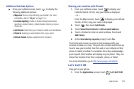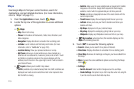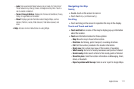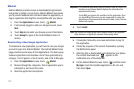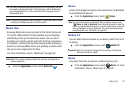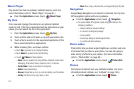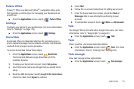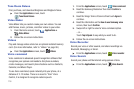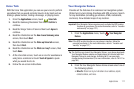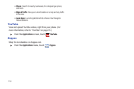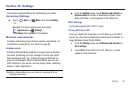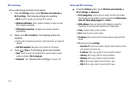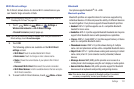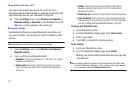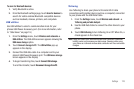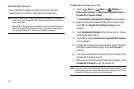Applications 117
Voice Talk
With the Voice Talk application you can use your voice to perform
operations that you would normally have to do by hand such as
dialing a phone number, texting a message, or playing music.
1. From the
Applications
screen, touch
Voice talk
.
2. Read the Samsung Disclaimer then touch
Confirm
to
continue.
3. Read the Vlingo Terms of Service then touch
Agree
to
continue.
4. Read the information on the
How to use Samsung voice
screen, then touch
Next
.
5. Read the information on the
Wake up Voice talk
screen,
then touch
Next
.
6. Read the information on the
What can I say?
screen, then
touch
Done
.
7. At the Voice talk screen, touch on an icon for assistance in
using Voice command or touch
Touch & Speak
to speak
what you would like to do.
8. Follow the on-screen instructions.
Your Navigator Deluxe
Provides all the features of an advanced car navigation system.
Obtain turn-by-turn driving directions with GPS accuracy. Search
for any destination (including gas stations, ATMs, restaurants,
and more). View detailed maps of any location.
Important!:
Your Navigator Deluxe requires you to activate the GPS location
function on your phone. (For more information, refer to “Location
and security” on page 137.)
1. From the
Applications
menu, touch
Your Navigator
Deluxe
.
Note:
If the GPS location function on your phone is inactive, follow the
prompts to activate it. (For more information, refer to “Location and
security” on page 137.)
Tip:
The first time you launch Your Navigator Deluxe, your phone downloads
Your Navigator Deluxe updates and applications not included with Your
Navigator Deluxe to save storage. Activating Wi-Fi can save data
charges during this download. (For more information, refer to “Wi-Fi” on
page 94.)
2. From the Your Navigator Deluxe Home screen select one of
the following options:
•Drive To
: Obtain turn by turn directions to an address, airport,
contact address, and more.