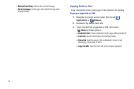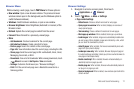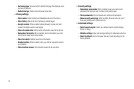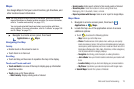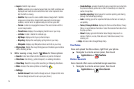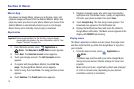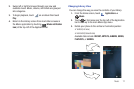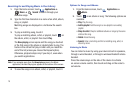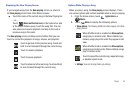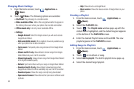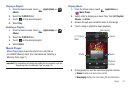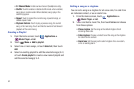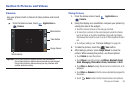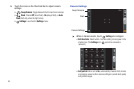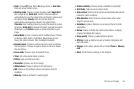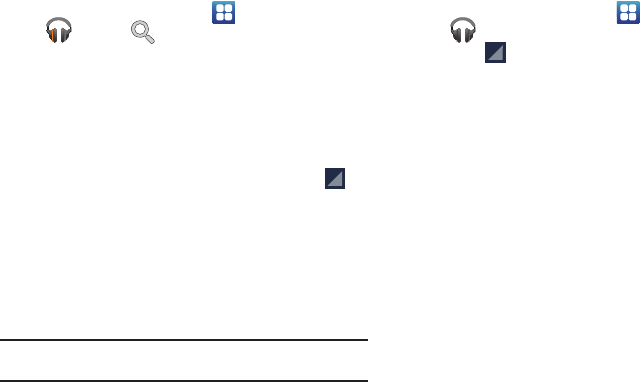
78
Searching for and Playing Music in Your Library
1. From the Home screen, touch
Applications
➔
Music
➔
Search
to search through your
available songs.
2. Type the first few characters in a name of an artist, album,
song, or playlist.
Matching songs are displayed in a list below the search
box.
3. To play a matching song, touch it.
To play a matching album, artist, or playlist, touch on
the album, artist, or playlist. then touch
Play
.
The
Now playing
screen opens and the song you touched
or the first song in the album or playlist starts to play. The
tracks in the current list play in order until you reach the
end of the list (unless you choose the Repeat option).
Otherwise, playback stops only if you stop it, even when
you switch applications.
Note:
If you navigate away from the
Now playing
screen in the Music
application, the Now Playing bar appears at the bottom of the screen.
4. To view the songs in an album, artist, or playlist, touch it.
Options for Songs and Albums
1. From the Home screen, touch
Applications
➔
Music
.
2. Touch on an album or song. The following options are
available:
•Play
: Play the song.
• Add to playlist
: Add the song to a new playlist or an existing
playlist.
• Shop for artist
: Shop for additional albums or songs by the same
artist as this song.
• Delete
: Erase the song.
•Search
: Enter a text string and find a matching song, artist, or
album by name.
Listening to Music
You can listen to music by using your device’s built-in speakers,
through a wired headset, or through a wireless Bluetooth stereo
headset.
Press the volume keys on the side of the device to activate
on-screen volume control, then touch and drag on the scale to
set volume.