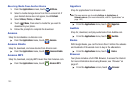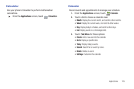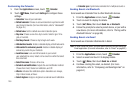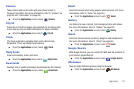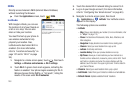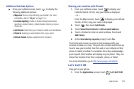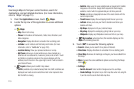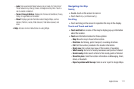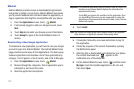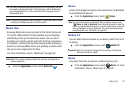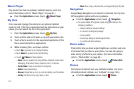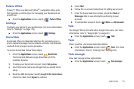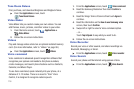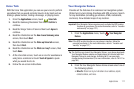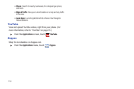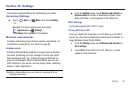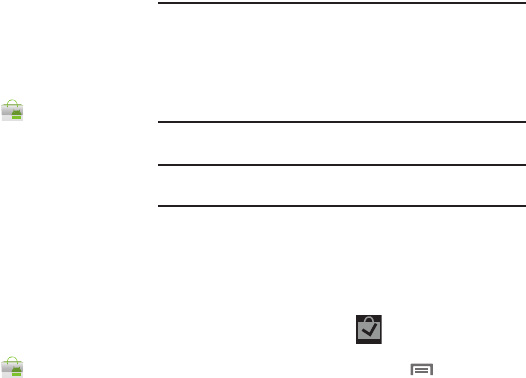
112
Market
Android Market provides access to downloadable applications
and games to install on your phone. Android Market also allows
you to provide feedback and comments about an application, or
flag an application that might be incompatible with your phone.
1. From the
Applications
screen, touch
Market
.
2. If not already logged in with your Google account, touch
Next
.
3. Touch
Sign in
and enter your Google account information.
4. Touch
Accept
to agree to the Android Market terms of
service.
Downloading a New Google Application
To download a new application, you will need to use your Google
account to sign in to Android Market. The Android Market home
page provides several ways to find applications. The home page
features applications and includes a list of item applications by
category, a list of games, a link to search, and a link to My apps.
1. From the
Applications
screen, touch
Market
.
2. Browse through the categories, find an application you're
interested in, and touch the name.
3. Read the application descriptions.
Important!:
If the selected application requires access to data or control of a
function on your phone, Market displays the information the
application will access.
Touch
OK
if you agree to the conditions of the application. Once
you touch
OK
on this screen you are responsible for using this
application on the phone and the amount of data it uses. Use this
feature with caution.
4. Touch
Install
.
Note:
Use caution with applications which request access to any personal
data, functions, or significant amounts of data usage times.
5. If prompted, follow the on-screen instructions to pay for
the application.
6. Check the progress of the current download by opening
the Notifications panel.
7. After the item is downloaded and installed on your phone,
the content download icon appears in the
notification area of the status bar.
8. On the Android Market screen, touch and then touch
My Apps
, touch the installed application in the list, and
then touch
Open
.