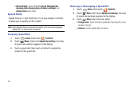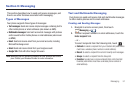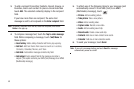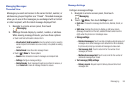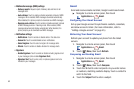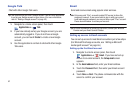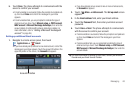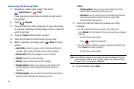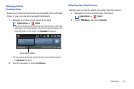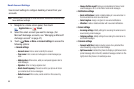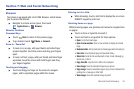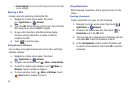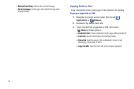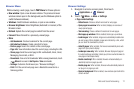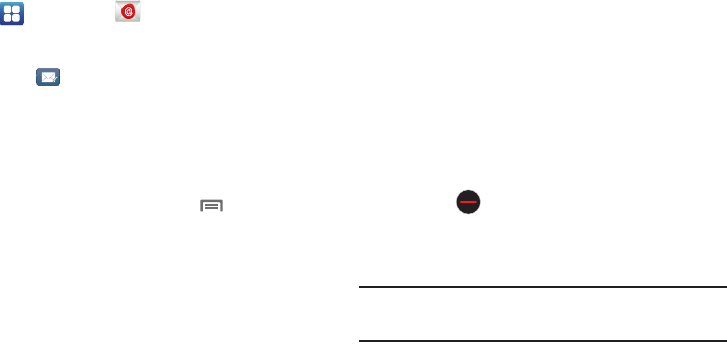
64
Composing and Sending Email
1. Navigate to a Home screen panel, then touch
Applications
➔
Email
.
If you have set-up more than one Email account, select
one of them.
2. Touch
Compose
.
3. Touch the
To
field to enter recipients. As you enter names
or numbers, matching contacts display. Touch a contact to
add it to the field.
4. Touch the
Subject
field to enter a subject.
5. Touch the text field to enter the text of your email.
6. While composing a message, touch
Menu
for these
options:
• Add Cc/Bcc
: Create Cc (copy) and Bcc (blind copy) fields to the
message. After creating the fields, touch to enter recipients.
• Save as draft
: Close the message and save it in Drafts.
•Discard
: Erases the current message.
•Priority
: Assign a priority status to this message.
• Security options
: Allows you to assign security options to the
current message. Choose from Encryption and/or require a
Signature.
• Tracking options
: Lets you select to receive Read receipt and/or
Delivery receipt messages for messages you send.
•More
–
Tracking options
: Lets you select to receive Read receipt and/or
Delivery receipt messages for messages you send.
–
Permission
: Lets you restrict access to confidential email messages.
(Requires that your Microsoft Exchange Server supports IRM
(Information Rights Management).
7. Touch the email text field and compose your email
message.
•
To add an attachment (such as image, video, audio, etc.),
touch
Attach
(from the bottom of the screen) and make a category
selection.
–
Touch the file you wish to attach.
–
Touch
to delete the attached file.
•
To insert a Gallery, Contacts, Location, Calendar, and Memo item,
touch
Insert
and make a selection.
–
Touch the file you wish to attach.
Note:
If you attach an image to your email, you have the option to resize it
prior to delivery. Choose from: Original, Large (70%), Medium (30%),
or Small (10%). Once chosen, touch
OK
.
8. Once complete, touch
Send
.