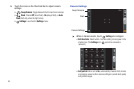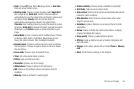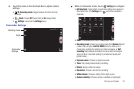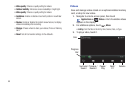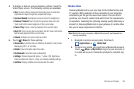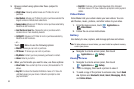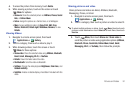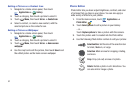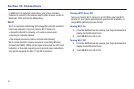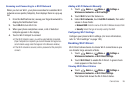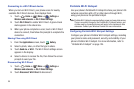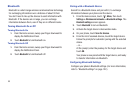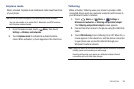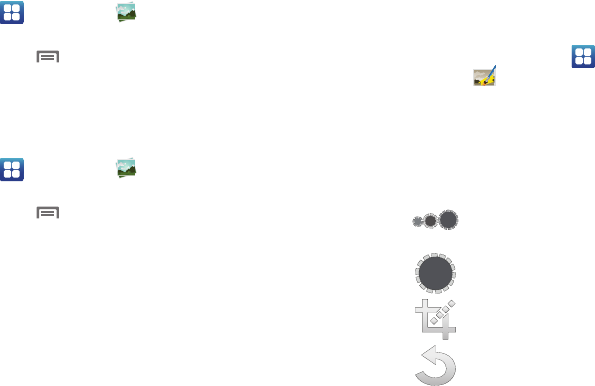
92
Setting a Picture as a Contact Icon
1. Navigate to a Home screen panel, then touch
Applications
➔
Gallery
.
2. Touch a category, then touch a picture to select it.
3. Touch
Menu
, then touch
Set as
➔
Contact icon
.
4. Select a contact, or create a new contact, with the
selected picture as the contact’s icon.
Setting a Picture as Wallpaper
1. Navigate to a Home screen panel, then touch
Applications
➔
Gallery
.
2. Touch a category, then touch a picture to select it.
3. Touch
Menu
, then touch
Set as
➔
Home screen
wallpaper
.
4. Use the crop tool to edit the picture, then touch
Save
to set
the edited picture as the Home screen wallpaper.
Photo Editor
Photo Editor lets you basic adjust brightness, contrast, and color
of pictures that you take on your phone. You can also apply a
wide variety of effects to your photos.
1. From the Home screen, touch
Applications
➔
Photo Editor
.
2. Touch
Select picture
to edit a picture in your Gallery.
– or –
Touch
Capture picture
to take a picture with the camera.
3. Touch the picture and it is loaded into the Photo Editor.
4. Use the following Photo Editor controls to edit your picture:
Selection Size
: Set the size of the selection tool
to Small, Medium, or Large.
Selection
: Mark an area for cropping, rotating,
and more.
Crop
: Crop (cut-out) an area of a photo.
Rotate
: Rotate a photo in all 4 directions. You
can also mirror image a photo.