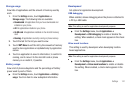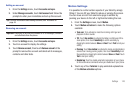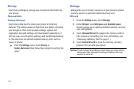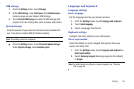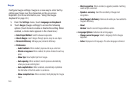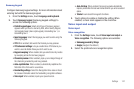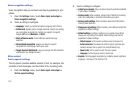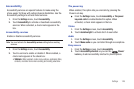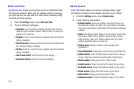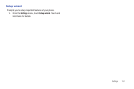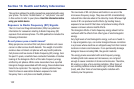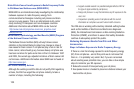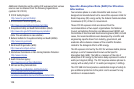Settings 149
Accessibility
Accessibility services are special features to make using the
phone easier for those with certain physical disabilities. Use the
Accessibility settings to activate these services.
1. From the
Settings
menu, touch
Accessibility
.
2. Touch
Accessibility
to activate or deactivate accessibility
services. When activated, a check mark appears in the
box.
Accessibility services
Enable or disable accessibility services.
Note:
You must activate the
Accessibility services
setting before enabling
services.
1. From the
Settings
menu, touch
Accessibility
.
2. Touch a service to enable or disable it. When enabled, a
check mark appears in the check box:
• TalkBack
: When enabled, recites menu options, application titles,
contacts, and other items when scrolling and making selections.
The power key
When enabled, this option lets you end calls by pressing the
Power-Lock key.
ᮣ
From the
Settings
menu, touch
Accessibility
➔
The power
key ends calls
to enable/disable this option. When
activated, a check mark appears in the box.
Vision
1. From the
Settings
screen, touch
Accessibility
.
2. Touch
Assistive light
to activate torch to see better.
Audio
1. From the
Settings
screen, touch
Accessibility
.
2. Touch
Mono audio
so you can listen through one earphone.
Easy access
1. From the
Settings
screen, touch
Accessibility
.
2. Touch
Accessibility shortcut
so you can the
Power/
Lock
key to add accessibility shortcut to phone options.