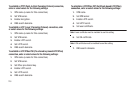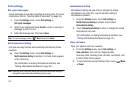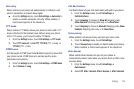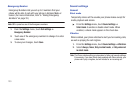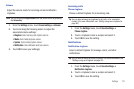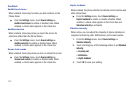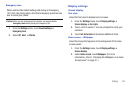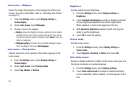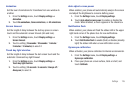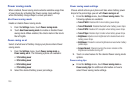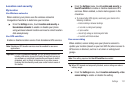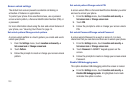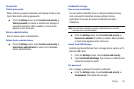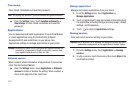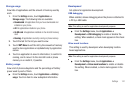134
Lock screen — Wallpaper
Select the image that appears in the background of the Lock
screen. (For more information, refer to “Unlocking Your Phone”
on page 12.)
1. From the
Settings
menu, touch
Display settings
➔
Screen display
.
2. Under
Lock screen
, touch
Wallpaper
.
3. Choose a source for images:
• Gallery
: Access the Gallery to choose a picture from an optional
installed memory card. Touch a picture to select it, then use the
crop tool to resize the picture, if desired. Touch
Save
to save the
picture as wallpaper.
• Wallpaper gallery
: Choose from pre-loaded wallpaper images.
Touch a wallpaper, then touch
Set wallpaper
.
Lock screen — Clock position
Choose where the clock-calendar information appears in the
Lock screen.
1. From the
Settings
menu, touch
Display settings
➔
Screen display
.
2. Under
Lock screen
, touch
Clock position
.
3. Select
Top
,
Middle
, or
Bottom
.
Brightness
Set the default screen brightness.
1. From the
Settings
menu, touch
Display settings
➔
Brightness
.
2. Touch
Automatic brightness
to enable or disable automatic
screen brightness adjustment to ambient light levels.
When enabled, a check mark appears in the box.
3. With
Automatic brightness
disabled, touch and drag the
slider to set the brightness.
4. Touch
OK
to save the setting.
Screen mode
Set the screen mode.
1. From the
Settings
screen, touch
Display settings
➔
Screen mode
.
2. Touch
Dynamic
,
Standard
, or
Movie
then touch
OK
.
Auto-rotate screen
Enable or disable automatic rotation of the screen when you turn
the phone clockwise or counterclockwise.
1. From the
Settings
menu, touch
Display settings
.
2. Touch
Auto-rotate screen
to enable or disable automatic
screen orientation. When enabled, a check appears in the
box.