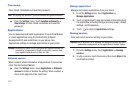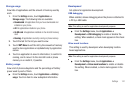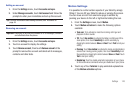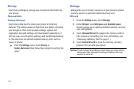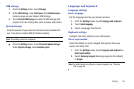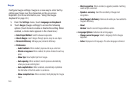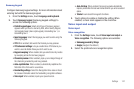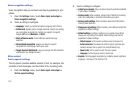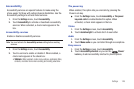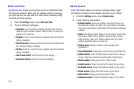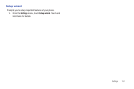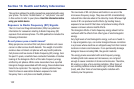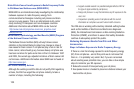148
Voice recognition settings
Voice recognition lets you conduct searches by speaking to your
phone.
1. From the
Settings
menu, touch
Voice input and output
➔
Voice recognition settings
.
2. Touch a setting to configure:
• Language
: Select your preferred spoken language from the list.
• SafeSearch
: (Applies only to Google searches.) Select how closely
you want Voice recognition to monitor your speech for explicit
images:
Off
(none),
Moderate
, or
Strict
.
• Block offensive words
: Omits offensive words from your
searches.
• Personalized recognition
: Adapts your device’s speech
recognition to more closely match your voice.
• Google Account dashboard
: Lets you manage the data collected
and stored in you Google account.
Voice output
Text-to-speech settings
Text-to-speech provides audible readout of text, for example, the
contents of text messages, and the Caller ID for incoming calls.
1. From the
Settings
menu, touch
Voice input and output
➔
Text-to-speech settings
.
2. Touch a setting to configure:
• Listen to an example
: Play a sample of speech synthesis (available
if voice data is installed).
• Driving mode
: When enabled, reads out the CallerID for incoming
calls, new notifications, and other information you select.
• Driving mode settings
: When enabled, select what information
Driving mode reads out.
• Always use my settings
: When enabled, your settings override the
application’s default settings.
• Default settings
: Configure settings to your preferences. When
Always use my settings is enabled, these settings override the
application’s default settings.
–
Default engine
: Set the speech synthesis engine for spoken text.
–
Install voice data
: Download and install the speech synthesis data
needed to activate Text-to-speech from Android Market (free).
–
Speech rate
: Set the speed at which the text is spoken.
–
Language
: Set the language voice for spoken text.
• Engines
: Set language(s) supported by available speech synthesis
engine(s) – Samsung TTS and Pico TTS.