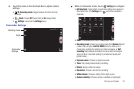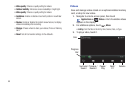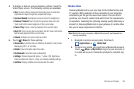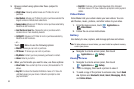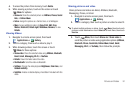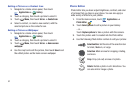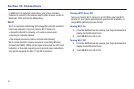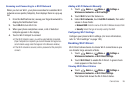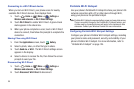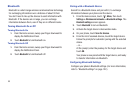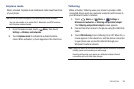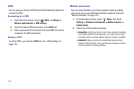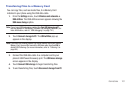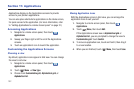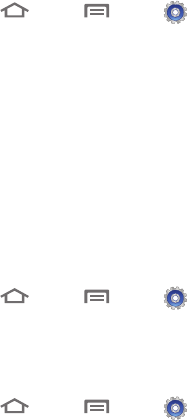
Connections 95
Scanning and Connecting to a Wi-Fi Network
When you turn on Wi-Fi, your phone searches for available Wi-Fi
network access points (hotspots), then displays them in a pop-up
list.
1. From the Notifications bar, sweep your finger downward to
display the Notification Panel.
2. Touch
Wi-Fi
to turn Wi-Fi On.
3. When your phone completes a scan, a list of detected
hotspots appears in the display.
4. Touch a Wi-Fi hotspot to connect.
•
If the Wi-Fi hotspot is open, you will be automatically connected.
(Open hotspots can require to you launch Browser and agree to a
set of network usage rules that appear in the Browser window.)
•
If the Wi-Fi network is secured, enter a password at the prompt to
connect.
Adding a Wi-Fi Network Manually
1. Touch
Home
➔
Menu
➔
Settings
➔
Wireless and networks
➔
Wi-Fi settings
.
2. Touch
Wi-Fi
to turn the feature on.
3. Under
Wi-Fi networks
, touch
Add Wi-Fi network
, then enter
values in these fields:
• Network SSID
: Enter the name of the Wi-Fi Wireless Access Point.
•Security
: Select the type of security used by the WAP.
Configuring Wi-Fi Settings
Configure your phone’s Wi-Fi settings. (For more information,
refer to “Wi-Fi settings” on page 120.)
Enabling Wi-Fi Direct
Wi-Fi Direct allows device-to-device Wi-Fi connections so you
can transfer large amounts of data.
1. Touch
Home
➔
Menu
➔
Settings
➔
Wireless and networks
➔
Wi-Fi Direct settings
.
2. Touch
Wi-Fi Direct
to enable Wi-Fi Direct. A green check
mark appears in the check box.
Viewing Wi-Fi Direct Status
ᮣ
Touch
Home
➔
Menu
➔
Settings
➔
Wireless and networks
➔
Wi-Fi Direct settings
.
The Status field shows the Wi-Fi Direct status.