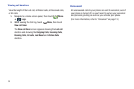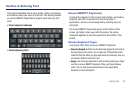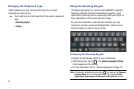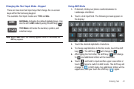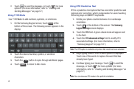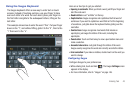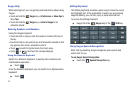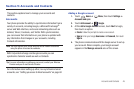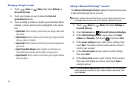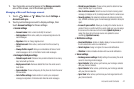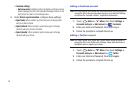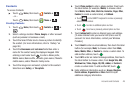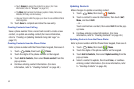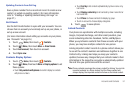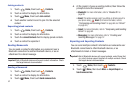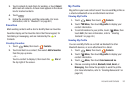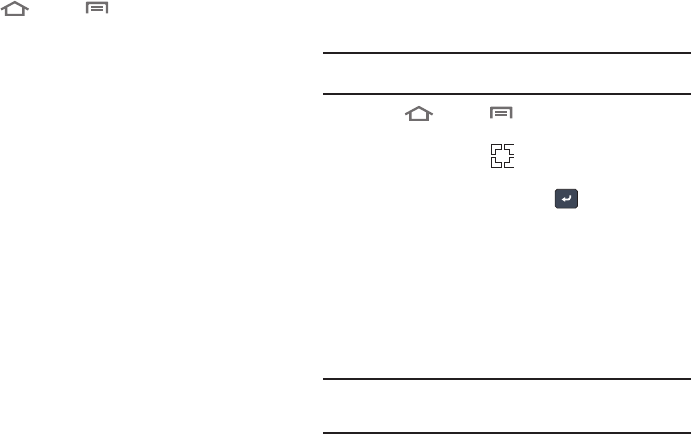
46
Managing a Google account
1. Touch
Home
➔
Menu
, then touch
Settings
➔
Accounts and sync
.
2. Touch your Google account to show the
Data and
synchronization
menu.
3. Touch a setting to enable or disable synchronization. When
enabled, a check mark becomes highlighted in the check
box:
• Sync Books
: When enabled, synchronizes your Google books with
your phone.
•Sync Contacts
: When enabled, synchronizes your Google contacts
with your phone’s Contacts.
•Sync Gmail
: When enabled, synchronizes your Gmail messages on
your phone.
• Sync Picasa Web Albums
: When enabled, synchronizes your
Picasa Web Album photos with the Gallery on your phone.
• Sync Calendar
: When enabled, synchronizes your Google calendar
with your phone.
Adding a Microsoft Exchange
®
account
The
Microsoft Exchange ActiveSync
option lets you directly access
a Microsoft Exchange server account.
Note:
Before adding a Microsoft Exchange account, obtain the exact server
Exchange Domain name from your company’s Network Support.
1. Touch
Home
➔
Menu
, then touch
Settings
➔
Accounts and sync
.
2. Touch
Add account
➔
Microsoft Exchange ActiveSync
.
3. At the
Add Exchange account
screen, enter your
Email
address
and
Password
, then touch , then touch
Next
.
4. At the
Server settings
screen, enter server settings, then
touch
Next
. The phone communicates with the server to
confirm your account.
5. At the
Account options
screen, select account settings,
then touch
Next
.
6. At the
Set up email
screen, enter a name for the account
(this name will display on screen), then touch
Done
to
complete set-up.
Note:
If the
Activate device administrator
screen appears, verify all settings
match the values provided by your network support personnel, then
touch
Activate
.