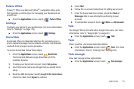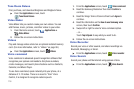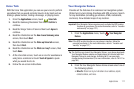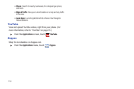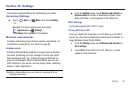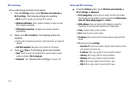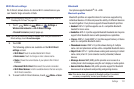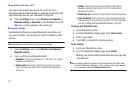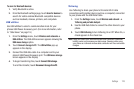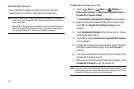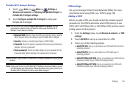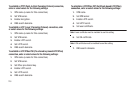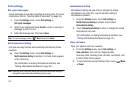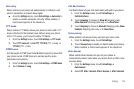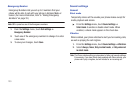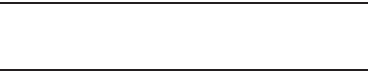
Settings 123
To scan for Bluetooth devices:
1. Verify Bluetooth is active.
2. From the Bluetooth settings page, touch
Scan for devices
to
search for visible external Bluetooth-compatible devices
such as headsets, devices, printers, and computers.
USB utilities
Use USB utilities to select a communication mode for your
phones USB Power-Accessory port. (For more information, refer
to “Side Views” on page 18.)
1. From the
Settings
menu, touch
Wireless and networks
➔
USButilities
. The USB utilities screen appears showing the
USB mass storage
option.
2. Touch
Connect storage to PC
. The
USB utilities
pop-up
appears in the display.
3. Connect the USB data cable to a computer and to your
phone’s USB Power/Accessory port. The
USB mass storage
screen appears in the display.
4. To begin transferring files, touch
Connect USB storage
.
To end files transfer, touch
Disconnect storage from PC
.
Tethering
Use Tethering to share your phone’s 3G and/or Wi-Fi data
connections with another device (such as a computer) connected
to your phone with the USB Data Cable.
1. From the
Settings
menu, touch
Wireless and network
➔
Tethering and portable hotspot
.
2. Use the USB Data Cable to connect the other device to your
phone.
3. Touch
USB tethering
to turn tethering On or Off. When On, a
check appears in the check box.
Note:
Using your phone as a tethered wireless data connection consumes
battery power and increases your data usage. Roaming while using
your phone as a tethered wireless data connection will incur extra data
charges.