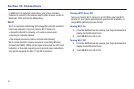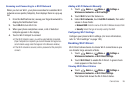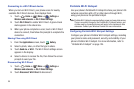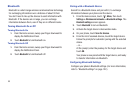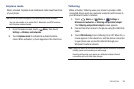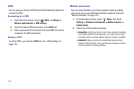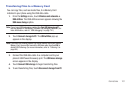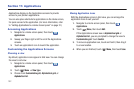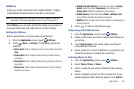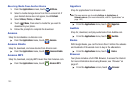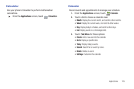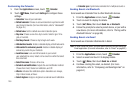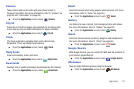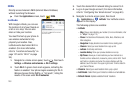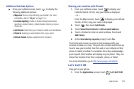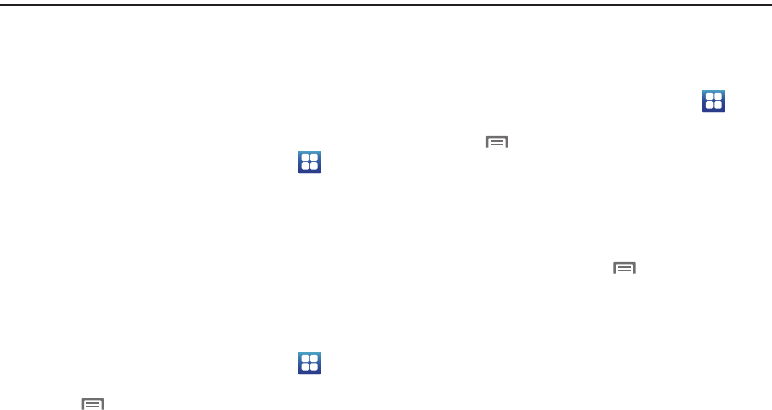
102
Section 11: Applications
Applications display on the Applications screens to provide
access to your phone’s applications.
You can also place shortcuts to applications on the Home screen,
for quick access to the application. (For more information, refer
to “Adding Applications to a Home Screen panel” on page 31.)
Accessing Applications
1. Navigate to a Home screen panel, then touch
Applications
.
2. Sweep your finger right or left to scroll the Applications
screens.
3. Touch an application’s icon to launch the application.
Customizing the Applications Screens
Choosing a view
By default, application icons appear in Grid view. You can change
the view to List view.
1. Navigate to a Home screen panel, then touch
Applications.
2. Touch
Menu
➔
View type
.
3. Choose from
Customizable grid
,
Alphabetical grid
, or
Alphabetical list
.
Moving Application icons
With the Applications screen in Grid view, you can arrange the
application icons to suit yourself.
1. Navigate to a Home screen panel, then touch
Applications.
2. Touch
Menu
, then touch
Edit
.
If the Applications screen view is
Alphabetical grid
or
Alphabetical list
, you are prompted to change the view to
Customizable grid
. Touch
Switch
.
3. To move an application icon, touch and hold it, then drag it
to a new location.
4. When you are finished, touch
Menu
, then touch
Save
.