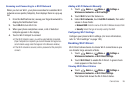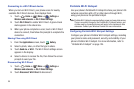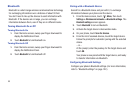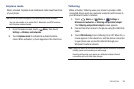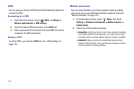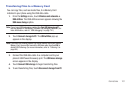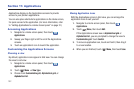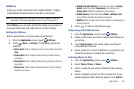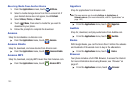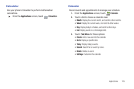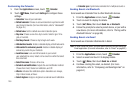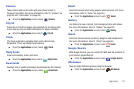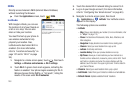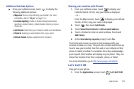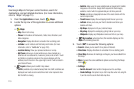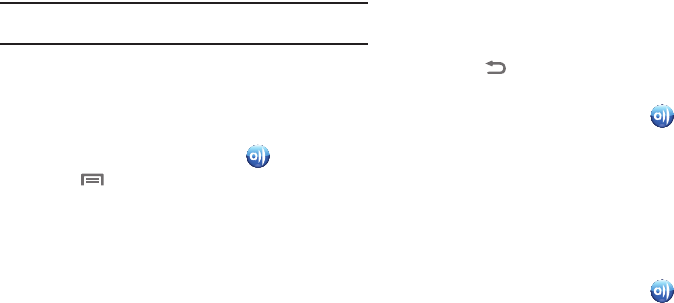
Applications 103
AllShare
Share your media content with other DLNA certified™ (Digital
Living Network Alliance) Devices over Wi-Fi connections.
Note:
You must activate Wi-Fi and connect to a Wi-Fi network to use this
application. (For more information, refer to “Wi-Fi” on page 94.)
With
AllShare
, you can share media files stored on your phone or
download media files from other devices for later sharing.
Setting Up AllShare
Before using AllShare, you must setup its parameters.
1. From the
Applications
screen, touch
AllShare
.
2. Touch
Menu
➔
Settings
. The following options are
available:
• Device name
: Enter or change the name of your phone, then touch
Save
.
• Share videos
: When enabled, allows sharing of video stored on
your phone.
• Share photos
: When enabled, allows sharing of pictures stored on
your phone.
•Share music
: When enabled, allows sharing of music and songs
stored on your phone.
• Upload from other devices
: You can set your phone to
Always
accept
media file uploads,
Always ask
you for approval, or
Always reject
medial file uploads from other devices.
• Default memory
: Select the location (
Phone
or
Memory card
)
where AllShare will store downloaded media files.
• Subtitles
: When enabled, blocks video subtitles from displaying on
Samsung devices.
3. Touch to return to the previous page.
Connecting with Other Devices
1. From the
Applications
screen, touch
AllShare
.
2. Power on the device you wish to connect with Allshare on
your phone.
3. Touch
Remote device
. Your phone begins searching for
compatible Wi-Fi devices.
4. Select a device to connect to AllShare on your phone, and
follow the prompts to complete the connection.
Selecting Media to Play
1. From the
Applications
screen, touch
AllShare
.
2. Select
Videos
,
Photos
, or
Music
.
3. Select a media file you want to transmit to the playback
device.
4. Select a playback device from the on-screen list. If your
desired playback device does not appear, touch
Refresh
.