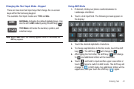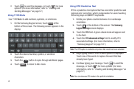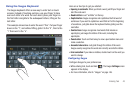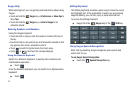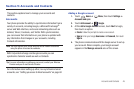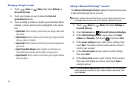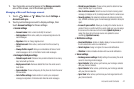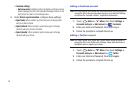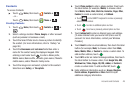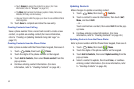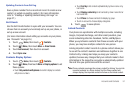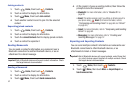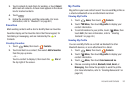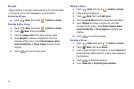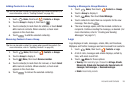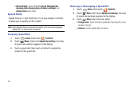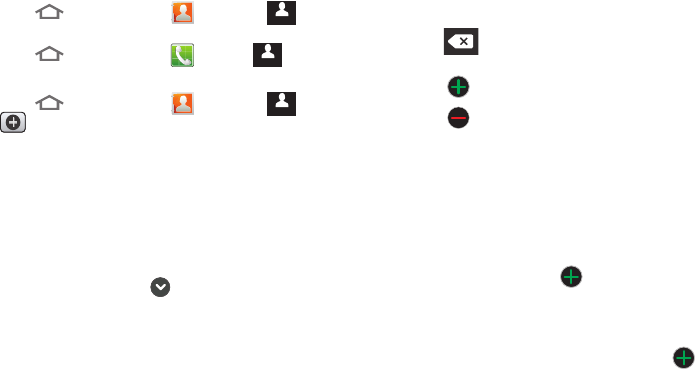
Accounts and Contacts 49
Contacts
To access Contacts:
ᮣ
Touch
Home
, then touch
Contacts
➔
.
– or –
Touch
Home
, then touch
Phone
➔
.
Creating Contacts
1. Touch
Home
, then touch
Contacts
➔
➔
.
2. Select a storage location:
Phone
,
Google
, or other account
(such as personal or business e-mail).
3. Touch the Select Photo box to choose a picture to identify
the contact. (For more information, refer to “Gallery” on
page 90.)
4. Touch the
Given name
and
Last name
fields then enter a
name for the contact using the displayed keypad. After
entering a last name touch to enter a Name prefix,
Middle name, Name suffix, Phonetic given name, Phonetic
middle name, and/or Phonetic family name.
5. Touch the image icon and select a photo for this contact.
Selections are:
Gallery
, or
Take photo
.
6. Touch
Phone number
to enter a phone number, then touch
the label button (for example,
Mobile
) to choose a label
from
Mobile
,
Home
,
Work
,
Work Fax
,
Home Fax
,
Pager
,
Other
,
Custom
(to create a custom label), or
Callback
.
•
Touch on the QWERTY keyboard to remove a previously
entered phone number.
•
Touch to enter an additional phone number
•
Touch to remove a previously entered phone number.
7. Touch
Internet call
to enter an Internet voice call address.
[To make Internet calls you need a VoIP (Voice over IP)
account. For more information, contact your Wireless
Provider.]
8. Touch
Email
to enter an email address, then touch the label
button (for example,
Work
) to choose a label from
Work,
Home
,
Mobile
,
Other
, or
Custom
to create a custom label. To
add another address, touch .
9. Touch
IM
to enter an instant message address, then touch
the label button to choose a label, from
Google Talk
,
AIM
,
Windows Live
,
Yahoo
,
Skype
,
QQ
,
ICQ
,
Jabber
, or
Custom
to
create a custom label. To add another IM, touch .
10. Enter additional information such as:
Groups, Ringtone
,
Postal address
,
Organization
or
More
fields to input
additional category information.
Contacts
Contacts
Contacts
Contacts
Contacts
Contacts