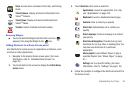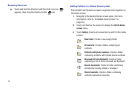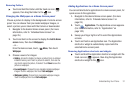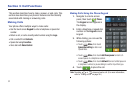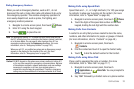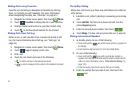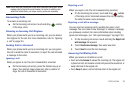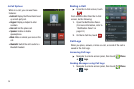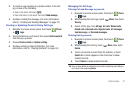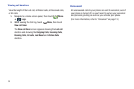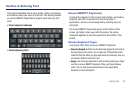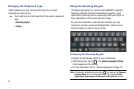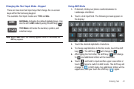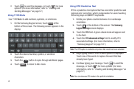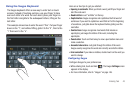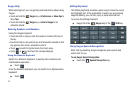Call Functions 37
2.
To create a new message to a phone number in the Call
log, do one of the following:
•
Touch a call record, then touch .
•
Touch and hold on a call record, then select
Send message
.
3. Continue creating the message. (For more information,
refer to “Creating and Sending Messages” on page 57.)
Creating or Updating Contacts Using Call Logs
1. Navigate to a Home screen panel, then touch
Phone
➔
Logs
.
2. Touch and hold on a call record, then select
Add to contacts
from the pop-up menu.
3. Choose
Create contact
or
Update existing
.
4. Continue entering contact information. (For more
information, refer to “Creating Contacts” on page 49.)
Managing the Call Logs
Filtering Call and Message log records
1. Navigate to a Home screen panel, then touch
Phone
➔
Logs
.
2. While viewing the Call Logs, touch
Menu
, then touch
View by
.
3. Select a filter type, from
All logs
,
All calls
,
Missed calls
,
Dialed calls
,
Received calls
,
Rejected calls
,
All messages
,
Sent messages
, or
Received messages
.
Deleting Call log records
1. Navigate to a Home screen panel, then touch
Phone
➔
Logs
.
2. While viewing the Call log, touch
Menu
, then touch
Delete
.
3. Touch call records to mark them for deletion, or touch
Select all
. A check appears in the check box to show
marked records.
4. Touch
Delete
to delete marked records.
Tip:
You can also delete an individual call record by touching and holding a
call record, then selecting
Delete
.
s
s
s