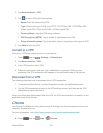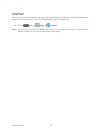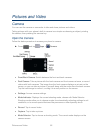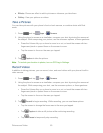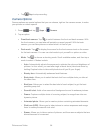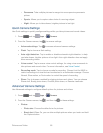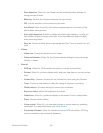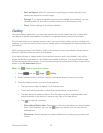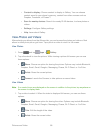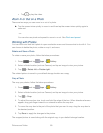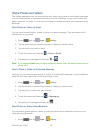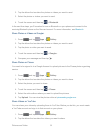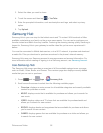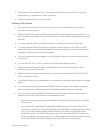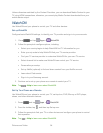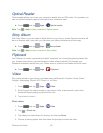Pictures and Video 88
• Content to display: Choose content to display in Gallery. You can choose
content saved to your phone’s memory, content from other sources such as
Dropbox, Facebook, or Picasa™.
• Scan for nearby devices: Search for nearby DLNA devices, to share photos or
videos.
• Settings: Configure Gallery settings.
• Help: Learn about Gallery.
View Photos and Videos
After selecting an album from the Albums tab, you can browse the photos and videos of that
album in either photo pile or grid view. Tap a photo or video to view it in full screen.
View Photos
1. Press and tap Apps > Gallery.
2. Tap a thumbnail to view the picture. While viewing a picture full-screen you can use
these options:
Share: Choose an option for sharing the picture. Options may include Bluetooth,
Dropbox, Email, Gmail, Google+, Messaging, Picasa, Wi-Fi Direct, or YouTube.
Delete: Erase the current picture.
Camera: Launch the Camera, to take pictures or record video.
View Videos
Note: If no control icons are displayed on the screen in addition to the picture, tap anywhere on
the screen to display them.
1. Tap a video to select it. When the video is displayed full-screen, you can use these
options:
Share: Choose an option for sharing the video. Options may include Bluetooth,
Dropbox, Email, Gmail, Google+, Messaging, Picasa, Wi-Fi Direct, or YouTube.
Trim: Edit the length of the video.
Delete: Erase the current video.