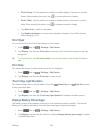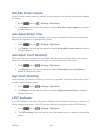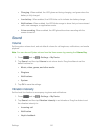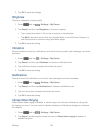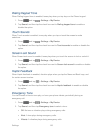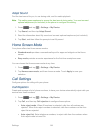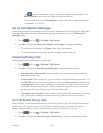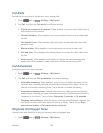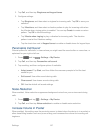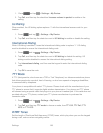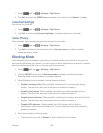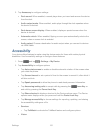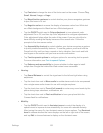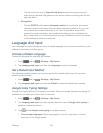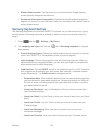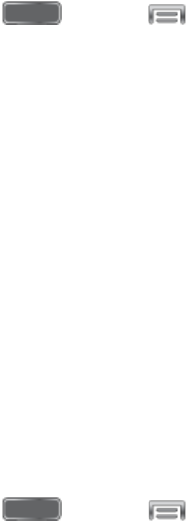
Settings 147
2. Tap Call, and then tap Ringtones and keypad tones.
3. Configure settings:
Tap Ringtones, and then select a ringtone for incoming calls. Tap OK to save your
selection.
Tap Vibrations, and then select a vibration pattern to play for incoming calls when
the Vibrate when ringing option is enabled. You can tap Create to create a custom
pattern. Tap OK to save the settings.
Tap Vibrate when ringing to play a vibration for incoming calls. The vibration
pattern is set at the Vibrations setting.
Tap the check box next to Keypad tones to enable or disable tones for keypad taps.
Personalize Call Sound
Choose options for call audio, in cases where you might need the sound softer or more clear, or
optimized for your right or left ear.
1. Press and tap > Settings > My Device.
2. Tap Call, and then tap Personalize call sound.
3. Tap a setting, and then configure options if available:
Adapt sound: Tap Start, and then follow the onscreen prompts to find the best
sound for you.
Soft sound: Use softer sounds during calls.
Clear sound: Use clearer sounds during calls.
Off: Use the default call sound settings.
Noise Reduction
When enabled, Noise reduction suppresses background noise from your environment during
calls.
1. Press and tap > Settings > My Device.
2. Tap Call, and then tap Noise reduction to enable or disable noise reduction.
Increase Volume In Pocket
When enabled, this setting uses the proximity sensor to detect when the device is in a pocket or
other close-fitting location such as a purse or bag, and increases the volume for incoming call
ringtones.