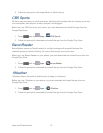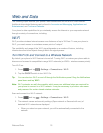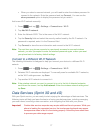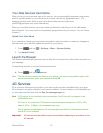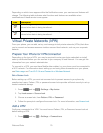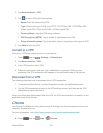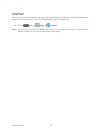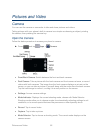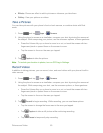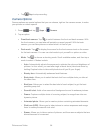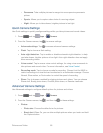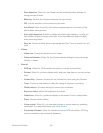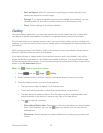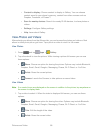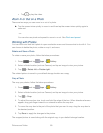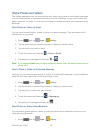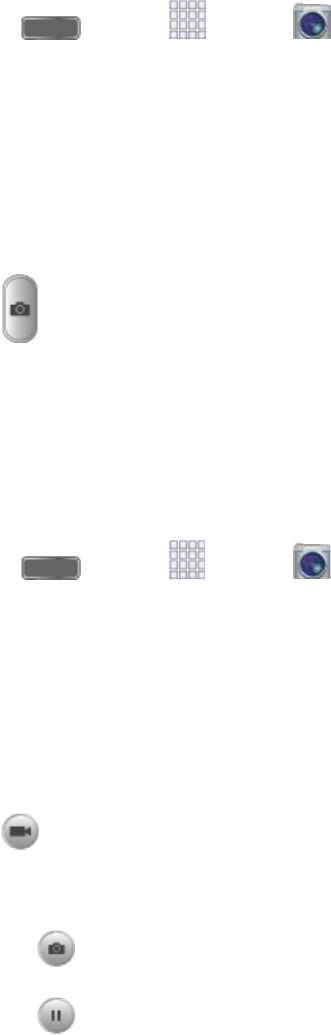
Pictures and Video 83
● Effects: Choose an effect to add to pictures or videos as you take them.
● Gallery: View your pictures or videos.
Take a Pictures
You can take pictures with your phone’s front or back camera, or combine shots with Dual
mode.
1. Press and tap Apps > Camera.
2. Using the phone’s screen as a viewfinder, compose your shot by aiming the camera at
the subject. While composing your picture, use the onscreen options, or these gestures:
Press the Volume Key up or down to zoom in or out, or touch the screen with two
fingers and pinch or spread them on the screen to zoom.
Tap the screen to focus on the area you tapped.
3. Tap Capture to take the picture.
Note: To include your location in photos, turn on GPS tag in Settings.
Record Videos
In addition to taking pictures, you can record, view, and send videos with your phone’s built-in
video camera.
Press and tap Apps > Camera. 1.
Using the phone’s screen as a viewfinder, compose your shot by aiming the camera at 2.
the subject. While composing your shot, use the onscreen options, or these gestures:
Press the Volume Key up or down to zoom in or out, or touch the screen with two
fingers and pinch or spread them on the screen to zoom.
Tap the screen to focus on the area you tapped.
Tap Record to begin recording. While recording, you can use these options: 3.
Tap the screen to change the focus area to the area you tapped.
Tap Capture to take a still picture while continuing recording.
Tap Pause to temporarily stop recording.