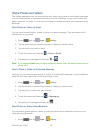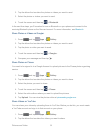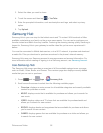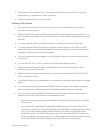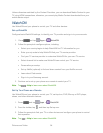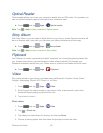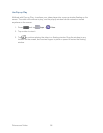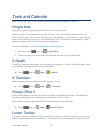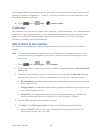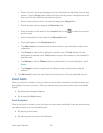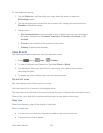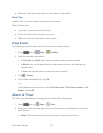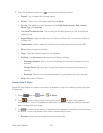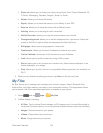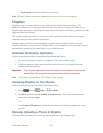Tools and Calendar 98
to social applications and browser utilities. With one-click access to News Feeds and one-click
sharing of content via Facebook™ , Twitter™ and other networks, along with community- and
friend-based recommendations.
► Press and tap Apps > Lumen toolbar.
Calendar
Use Calendar to create and manage events, meetings, and appointments. Your Calendar helps
organize your time and reminds you of important events. Depending on your synchronization
settings, your phone’s Calendar stays in sync with your Calendar on the Web, Exchange
ActiveSync calendar, and Outlook calendar.
Add an Event to the Calendar
Add events to your Calendar to help you organize your time and remind you of important
events.
Note: To synchronize calendar events among your Google and Corporate accounts, make
sure they are being managed by your phone. See Accounts and Messaging for more
information.
1. Press and tap Apps > Calendar.
2. Double-tap a day to which you would like to add an event to reveal the Add event/Add
task screen.
3. Assign the new calendar event to a current account by tapping the Calendar field and
then selecting an account. For this example we are choosing a Corporate account.
My calendars are calendar entries that are stored locally on the phone and not part
of an email account.
Google/Gmail are calendar entries that are synchronized between your phone and
your online Google account.
Corporate are calendar entries that are synchronized between your phone and
either an Exchange Server or available from within Microsoft
®
Outlook
®
.
4. Tap the Title field and enter a title for the event.
5. Tap Save, or tap Edit event details to enter more information about the event:
Select a From/To time for the event by tapping the corresponding fields, and
adjusting the month, day, and year.