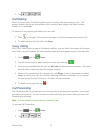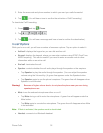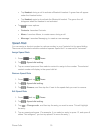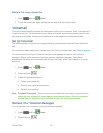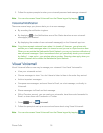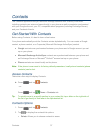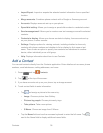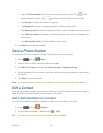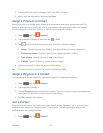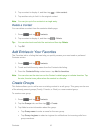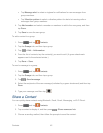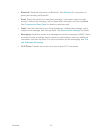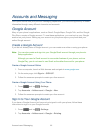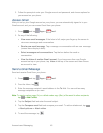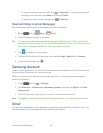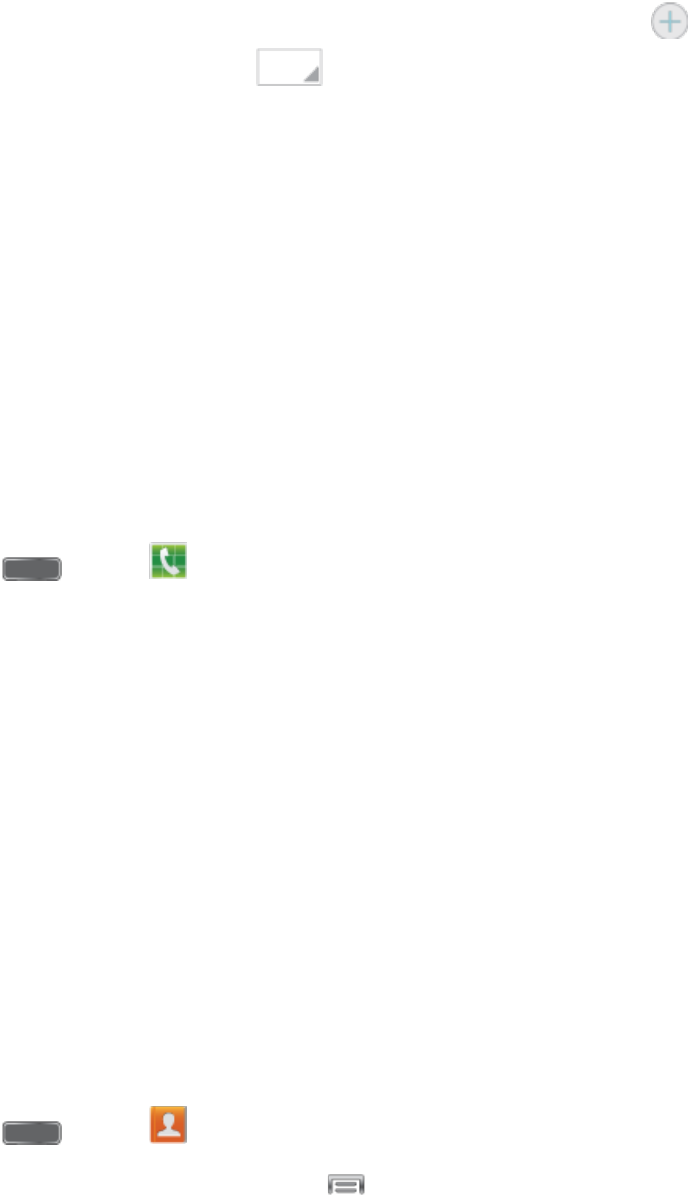
Contacts 39
Tap the Phone number field, and then enter the phone number. Tap to add
another Phone number. Tap , and then choose a label for the number.
Tap Groups to assign the contact to a group.
Tap Ringtone to choose a ringtone to play for calls from the contact.
Tap Message alert to choose a ringtone to play for new messages from the contact.
Tap Vibration pattern to choose a vibration to play for new calls or messages from
the contact.
Tap Add another field to add new fields for the contact.
5. Tap Save to save the new contact.
Save a Phone Number
You can save a phone number to Contacts directly from the phone keypad.
1. Press and tap Phone.
2. Enter a phone number using the onscreen keypad.
3. Tap Add to Contacts, and then tap Create contact or Update existing.
4. Select an account for the contact, and then continue adding information for the contact,
as desired.
5. Tap Save to save the contact.
Note: If you have accounts set up on your phone, you can save the contact to an account.
Edit a Contact
Once you’ve added a contact, you can add or edit any of the information in the entry, assign a
caller ID picture, customize with a unique ringtone, and more.
Add or Edit Information for a Contact
You can modify existing contact information to keep your information up-to-date.
1. Press and tap Contacts.
2. Tap a contact to display it, and then tap
> Edit.
Tip: You can also touch and hold the contact and then tap Edit.