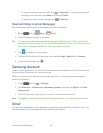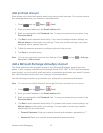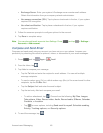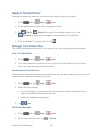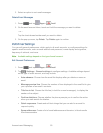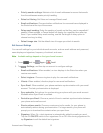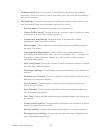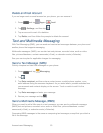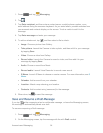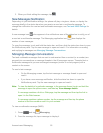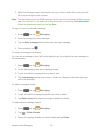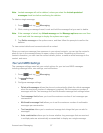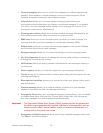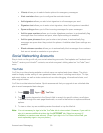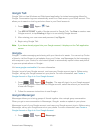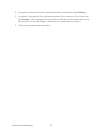Accounts and Messaging 54
1. Press and tap Messaging.
2. Tap .
3. Tap Enter recipient, and then enter a contact name, a mobile phone number, or an
email address using the onscreen keyboard. As you enter letters, possible matches from
your accounts and contacts display on the screen. Touch a match to add it to the
message.
4. Tap Enter message and enter your message.
5. To add an attachment, tap , and then select a file to attach:
Image: Choose a picture from Gallery.
Take picture: Launch the Camera to take a photo, and then add it to your message
by tapping Save.
Video: Choose a video from Gallery.
Record video: Launch the Camera to record a video, and then add it to your
message by tapping Save.
Audio: Choose a sound from Music.
Record audio: Launch Voice Recorder to record a new sound.
S Memo: Launch S Memo to choose or create a memo. For more information, see S
Memo.
Calendar: Add an event from your calendar.
Location: Attach a map showing your location.
Contacts: Add a contact entry (namecard) to the message.
6. When done, tap to send the message.
Save and Resume a Draft Message
If you tap while composing a text or multimedia message, or leave the Messaging screen,
the message is automatically saved as a draft.
To resume composing a Draft message:
1. Press and tap Messaging.
2. On the Messaging screen, tap the message with the with Draft marked.