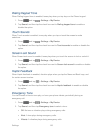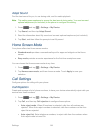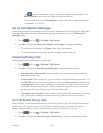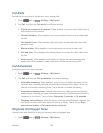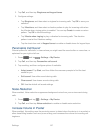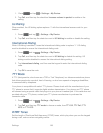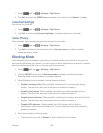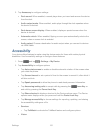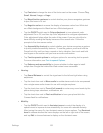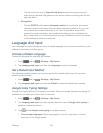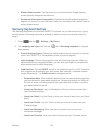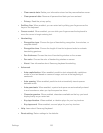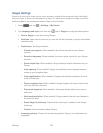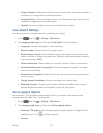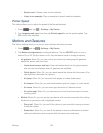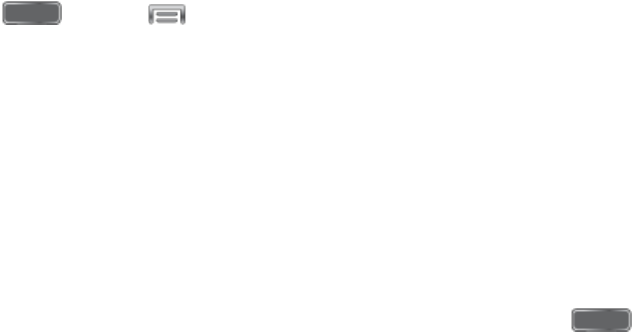
Settings 151
2. Tap Accessory to configure settings:
Dock sound: When enabled, a sound plays when you insert and remove the device
from the dock.
Audio output mode: When enabled, audio plays through the dock speakers when
the device is docked.
Desk home screen display: When enabled, displays a special screen when the
device is docked.
Automatic unlock: When enabled, flipping a cover open automatically unlocks the
screen, when no screen lock is enabled.
Audio output: Choose a destination for audio output when you connect to devices
via HDMI cable.
Accessibility
Your device offers features to make using the device easier for those with certain physical
disabilities. Use Accessibility settings to configure these features.
1. Press and tap > Settings > My Device.
2. Tap Accessibility to configure options:
Tap Auto-rotate screen to enable or disable automatic rotation of the screen when
you rotate the phone.
Tap Screen timeout to set a period of time for the screen to remain lit, after which it
will dim and lock.
Tap Speak passwords to allow the phone to read aloud password information.
Tap Answering/ending calls to accept calls by pressing the Home Key or
end calls by pressing the Power/Lock Key.
Tap Show shortcut to display a shortcut to the Device options menu. The Device
options menu displays when you press and hold the Power/Lock Key.
Tap Manage accessibility to choose settings for exporting, updating, and sharing
the accessibility settings as a file.
Services:
• Tap TalkBack to activate the TalkBack feature and configure options.
Vision: