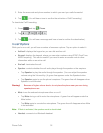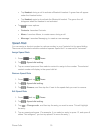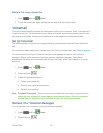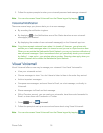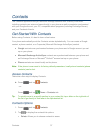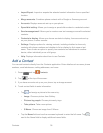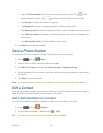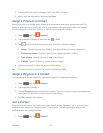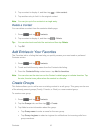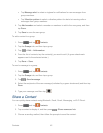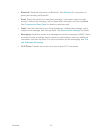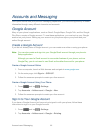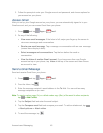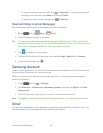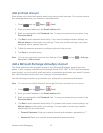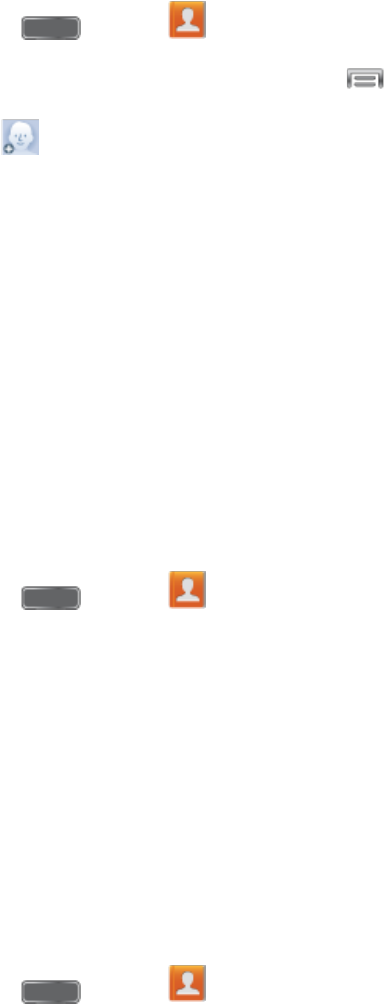
Contacts 40
3. Tap any field you want to change or add. See Add a Contact.
4. Add or edit the information, and then tap Save.
Assign a Picture to a Contact
Adding a picture to a contact entry creates a more personal and easily recognized entry. For
example, when receiving a call from one of your contacts, the associated picture will display.
You can assign a picture from Gallery, or take a new picture with Camera.
1. Press and tap Contacts.
2. Tap a contact to display it, and then tap
> Edit.
3. Tap , or the currently assigned picture, and then choose an option:
Image: Choose a picture from Gallery. See Open Gallery for more information.
Pictures by people: Choose a picture from tagged pictures in Gallery.
Take picture: Launch Camera to take a new picture.
S Memo: Launch S Memo to create a memo image.
4. Follow the prompts to save the picture to the contact.
Tip: You can also touch and hold the contact and then tap Edit.
Assign a Ringtone to a Contact
You can assign a special ringtone to individual contacts for more personalization.
1. Press and tap Contacts.
2. Tap a contact to display it.
3. Tap the Ringtone field and choose a ringtone. You can choose a ringtone preloaded on
your phone, or tap Add to choose a sound from Music.
4. Tap OK to assign the ringtone.
Join a Contact
When you have contacts from various sources (Gmail, phone, Facebook, etc.), you may have
multiple similar entries for a single contact. Your phone’s Contacts application lets you link
multiple entries into a single contact.
1. Press and tap Contacts.