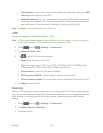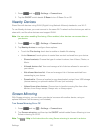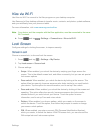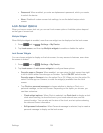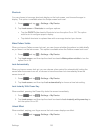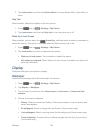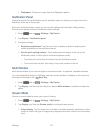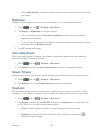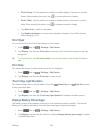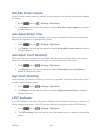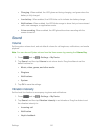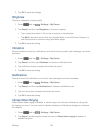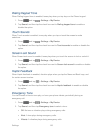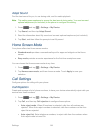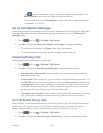Settings 138
When Adapt display is disabled, select a specific screen mode to match the content
you display.
Brightness
Adjust the screen brightness to suit your surroundings, or to your personal preference.
1. Press and tap > Settings > My Device.
2. Tap Display > Brightness to configure options:
Tap the checkmark next to Automatic brightness to allow the phone to adjust
brightness automatically.
To set a custom brightness level, clear the Automatic brightness checkmark and then
touch and drag the Brightness level.
3. Tap OK to save the settings.
Auto-rotate Screen
When Auto-rotate screen is enabled, the screen automatically updates when you rotate the
phone. See Rotate for more information.
1. Press and tap > Settings > My Device.
2. Tap Display, and then tap Auto-rotate screen to enable or disable the setting.
Screen Timeout
Screen timeout lets you select how long the display screen remains lit after you press any key.
1. Press and tap > Settings > My Device.
2. Tap Display, and the tap Screen timeout to choose a time period.
Daydream
The Daydream setting controls what the screen displays when the phone is docked, or while
charging. You can choose to display a Colors screen, or display photos stored on your phone.
1. Press and tap > Settings > My Device.
2. Tap Display, and then tap the ON/OFF switch next to Daydream to turn the option On
or Off. When On, you can configure these options:
Colors: Tap the selector to enable or disable display of a colorful screen.
Flipboard: Display pictures from Flipboard. After enabling the option, tap to
choose pictures to display.